[Solved] Fix 'Couldn't Refresh Feed' Instagram Issue
"I'm having the ‘couldn't refresh feed' error thing and I'm really sad I want it to work."
"Anyone have an idea how I can fix the issue of not being able to refresh my activity feed? "
"In these two months, I often encountered ‘Couldn't Refresh Feed'. Why? And can I solve it? "
Sometimes, the Instagram not refreshing error happens. When the "Couldn't Refresh Feed" error message shows up on Android or iPhone, users can't capture and share the world's moments by refreshing the feed of Instagram photos and videos. It frustrates many users and they are anxious to find solutions to fix the Instagram not refreshing error.
If you are one of them, just keep a further reading and you will soon find methods to fix the Instagram not refreshing error.
"Anyone have an idea how I can fix the issue of not being able to refresh my activity feed? "
"In these two months, I often encountered ‘Couldn't Refresh Feed'. Why? And can I solve it? "
Sometimes, the Instagram not refreshing error happens. When the "Couldn't Refresh Feed" error message shows up on Android or iPhone, users can't capture and share the world's moments by refreshing the feed of Instagram photos and videos. It frustrates many users and they are anxious to find solutions to fix the Instagram not refreshing error.
If you are one of them, just keep a further reading and you will soon find methods to fix the Instagram not refreshing error.
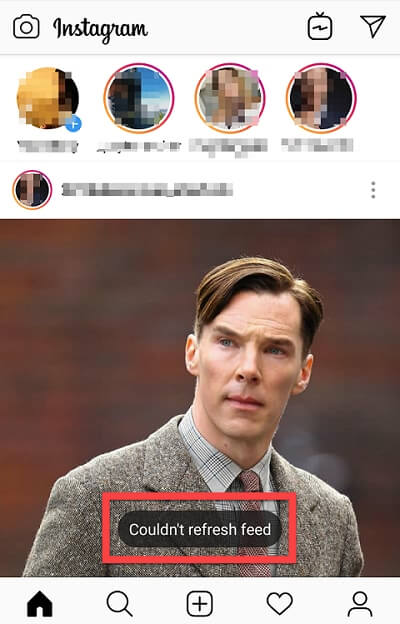
Workaround 1: Check Whether This is A Network Problem
Instagram not refreshing error results from various reasons. But the most common reason is the network problem. When you get the "Couldn't Refresh Feed" error message, first go to check your network connection.
Go to Settings on your smartphone and make sure your Wi-Fi/mobile network is connected. If the Wi-Fi/mobile network is disconnected, reconnect it and then refresh Instagram photos or videos again.
If there is still an Instagram not refreshing error, it should blame the weak network signal. A poor connection makes Instagram couldn't refresh your feed. Go and select a stronger network connection.
If you are using an Android device (Samsung Galaxy S10/S9/S8, Huawei P9/P10/P20 Pro, HTC U11/U11+/U12/U12+, and so on):
Go to Settings on your smartphone and make sure your Wi-Fi/mobile network is connected. If the Wi-Fi/mobile network is disconnected, reconnect it and then refresh Instagram photos or videos again.
If there is still an Instagram not refreshing error, it should blame the weak network signal. A poor connection makes Instagram couldn't refresh your feed. Go and select a stronger network connection.
If you are using an Android device (Samsung Galaxy S10/S9/S8, Huawei P9/P10/P20 Pro, HTC U11/U11+/U12/U12+, and so on):
- Go to "Settings" > "WLAN" > change another Wi-Fi.
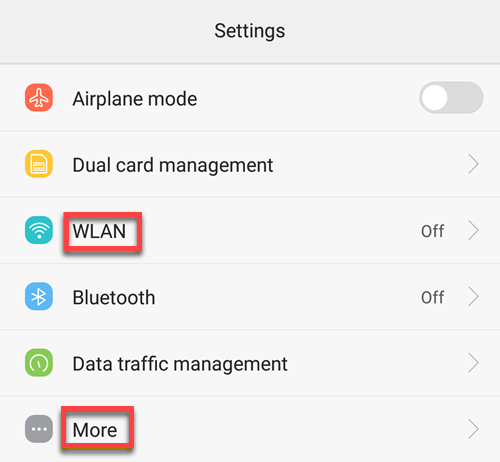
If you are using iPhone (iPhone X, iPhone 8/8 Plus, iPhone 7/7 Plus and so forth):
- Go to "Settings" > "Wi-Fi" > switch to another Wi-Fi
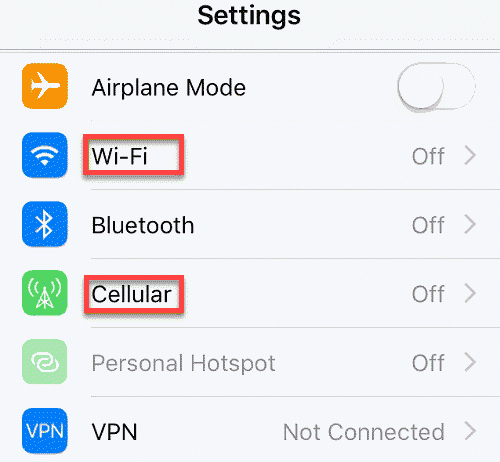
When you find Wi-Fi is not stable as usual, try to use your mobile data. Or, you can simply use Instagram later until the network signal is stronger.
Workaround 2: Try Rebooting Your Device
If you find your network works well but the "Couldn't Refresh Feed" error message still shows up, you may try rebooting your Android device or iPhone. Your device can be irritating sometimes, which affect the usage of Instagram.
If you are Android users who use Samsung, Huawei, Nokia:
If you are Android users who use Samsung, Huawei, Nokia:
- Press the power button until the Android bootloader menu shows up.
- Choose the "Restart" option to close and reopen Android's operating system.
If you are iPhone user using iPhone X, iPhone 8/8 Plus, iPhone 7/7 Plus:
- Press and hold the Side button and either volume button until the slider appears.
- Drag the slider to turn iPhone completely off.
- After that, press and hold the Side button again until you see the Apple logo.
After rebooting, log into your Instagram account again to check whether the Instagram not refreshing error is fixed.
Workaround 3: Use Instagram on Another Device
There may be something wrong with your device if you can't fix the Instagram not refreshing error after rebooting your device. Try using Instagram on another device.
If you have the 'couldn't refresh reed' Instagram issue on PC, open Instagram on your Samsung, Samsung S9+/S9/S8/S7/Note 8 or other Android brand phones or iPhone and then refresh the feed of Instagram photos and videos. Similarly, you can try logging in your Instagram account on Windows 7/8/10 or Mac website if the Instagram not refreshing error appears on Android device or iPhone.
If you have the 'couldn't refresh reed' Instagram issue on PC, open Instagram on your Samsung, Samsung S9+/S9/S8/S7/Note 8 or other Android brand phones or iPhone and then refresh the feed of Instagram photos and videos. Similarly, you can try logging in your Instagram account on Windows 7/8/10 or Mac website if the Instagram not refreshing error appears on Android device or iPhone.

Workaround 4: Delete Inappropriate Content
Instagram may send the Instagram not refreshing error message to warn you that you have some inappropriate content on your account. What you need to do is to find out the inappropriate post, photos, and comments and then delete them.
Log in your Instagram account on PC version can help you locate the relevant posts. If Instagram regards some of your posts as inappropriate, like posts with offensive language and indecent pictures, you'll get the error message. Just delete those inappropriate posts.
Go to profile to see whether you'll get the same error message. If the "Couldn't Refresh Feed" error message shows up again, upload a new photo to replace the old one.
Review comments under your post and deletes inappropriate comments. Remove those comments including threats or hate speech, verbal violence, and so on. Someone also suggests deleting double hashtag ## comment.
Log in your Instagram account on PC version can help you locate the relevant posts. If Instagram regards some of your posts as inappropriate, like posts with offensive language and indecent pictures, you'll get the error message. Just delete those inappropriate posts.
Go to profile to see whether you'll get the same error message. If the "Couldn't Refresh Feed" error message shows up again, upload a new photo to replace the old one.
Review comments under your post and deletes inappropriate comments. Remove those comments including threats or hate speech, verbal violence, and so on. Someone also suggests deleting double hashtag ## comment.
Workaround 5: Instagram Server May Go Wrong
If "Couldn't Refresh Feed" error keeps popping up after the above tricks, the Instagram server may go wrong. Sometimes Instagram is upgrading its operation or experience an outage, it may stop providing some service. What we can do is to wait for Instagram to recover itself.
Also, you can try updating the latest version of Instagram. Updating Instagram will give you access to the latest features and bug fixes. And the Instagram not refreshing error may be fixed too. Updating Instagram just takes you a few minutes and then you can get a fresh start on your Instagram app.
For Android users:
Also, you can try updating the latest version of Instagram. Updating Instagram will give you access to the latest features and bug fixes. And the Instagram not refreshing error may be fixed too. Updating Instagram just takes you a few minutes and then you can get a fresh start on your Instagram app.
For Android users:
- Go to Play Store app> search "Instagram"> click "Update".
For iPhone users:
- Go to App Store app> click "Update"> tap "Update" next to Instagram icon.
After the Instagram server is properly running or you have updated Instagram, sign in your Instagram account to see whether the "Couldn't Refresh Feed" error is fixed.

Above are all methods to fix 'Couldn't Refresh Feed' Instagram issue on Android and iPhone. Share it with your friends and help them fix the Instagram not refreshing error!