5 Best iPhone App to Download YouTube Videos Simply
The effort for YouTube video downloader apps on
iPhone is on the issue in recent days and gradually receives helpful
answers from massive creations. We specifically select five powerful
apps to download YouTube videos on iPhone herein for your kind
reference.
Part 1. 5 Best iPhone Apps to Download YouTube Videos
1. Document 6
For the sake of your favorite YouTube video being
deleted unexpectedly, it's better to download it to your iPhone X,
iPhone 8 Plus, iPhone 8 and others. Document 6 fixes the problem well.
This YouTube video downloader app for iPhone recently has won great
support for its free download service and the simplest download process.
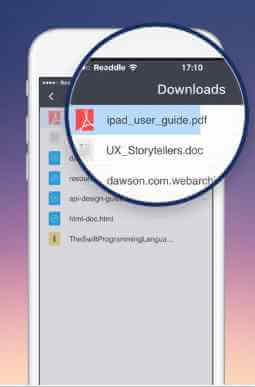
Install Document 6 well on iOS 11 or higher and tap the icon for operation. Follow:
STEP 1. Input "savefromnet" into the search bar. Then find and enter "en.savefrom.net".
STEP 2. Copy the URL link of the YouTube video and paste the link into the white box in Document 6.
STEP 3. Decide video quality and storage way.
Then, get your time to enjoy YouTube videos on your iPhone.
2. iDownloader
Well, it's nice that many of you can use iDownloader to download YouTube videos to the iPhone with further movement.
With enough space on your iPhone X or iPhone 8, the YouTube video downloader app, iDownloader, allows for 50 multi tasks running simultaneously in the background, during which the phone is able to perform normal jobs like making calls, chatting, surfing through websites and more.
With enough space on your iPhone X or iPhone 8, the YouTube video downloader app, iDownloader, allows for 50 multi tasks running simultaneously in the background, during which the phone is able to perform normal jobs like making calls, chatting, surfing through websites and more.
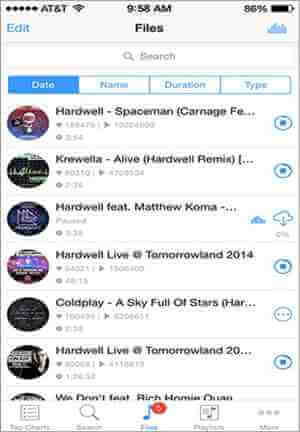
Provided with good network connection, you can
expect an amazingly fast speed on iDownloader to download the YouTube
videos to the iPhone.
3. Video Downloader Pro
The YouTube video downloader app for iPhone requires iOS 11.
Excellently, it fits almost all the popular video formats and hence
leaves no problem for YouTube connections.
Video Downloader Pro dwarfs its counterparts as the best
combination of YouTube video downloader and manager. YouTube videos can
be directly played and downloaded here, and what’s more, they can be
rendered some editorial work for enhancement. Surprisingly, you can set
password to protect the private videos.
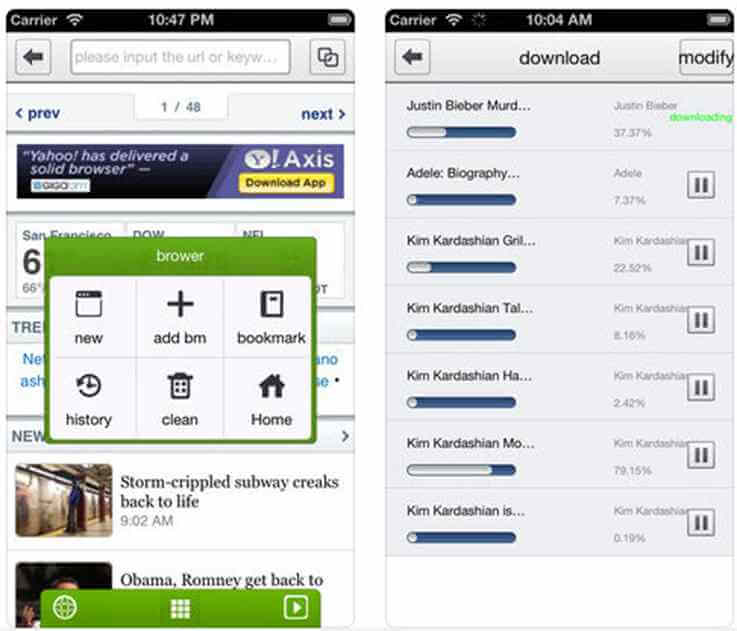
Currently, you are available to get a free trial before normal purchase.
4. ProTube
Anytime, the popup ads are the most annoying
things in video appreciation. ProTube is an ideal ads removal for
YouTube videos to leave you a clear screen.
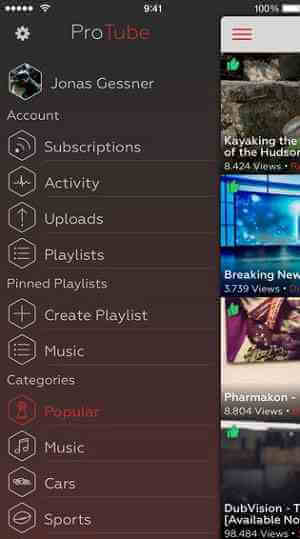
You will be familiar with the iPhone app at the
first sight as it is YouTube featured. You can choose to play YouTube
videos here sharing the maximum quality of 1080p, and it's workable to
download YouTube videos to the iPhone X, iPhone 8 Plus, iPhone 8, etc.
5. My Video Manager
More exactly, the iPhone app is commonly used for
nearly all video downloads including YouTube's. It works via Wi-Fi
connectivity to download YouTube videos and then iPhone users can source
the download files under the file manager. Absolute safety for your
private collections and playlists here as encrypted by passwords.

NOTE that, however, sometimes
you can not acquire the download access of the above YouTube video
downloader apps for iPhone on the App Store for so-called copyright
protection. In this case, an alternative is via the online downloader
tool for the results. For example, VidPaw helps you download YouTUbe
videos on iPhone online.
Part 2. [Without App]Download YouTube Videos on iPhone Online
It's highly recommended to try VidPaw as the
online YouTube video downloader for iPhone favorites. Firstly, it's free
of charge, open to all, and away from ads and other vicious links. You
can have choices to decide the video quality and format according to
your need. Plus, it's a refreshing work to run VidPaw to download YouTube videos on iPhone as it is really really easy.
Here are two ways to use VidPaw on iPhone.
Here are two ways to use VidPaw on iPhone.
1. URL Copy & Paste
STEP 1. Download Documents in App Store on your iPhone. Launch it and open the VidPaw.com inside it.
STEP 2. Switch to YouTube and play the video. Copy the URL link in the address bar.
STEP 2. Switch to YouTube and play the video. Copy the URL link in the address bar.
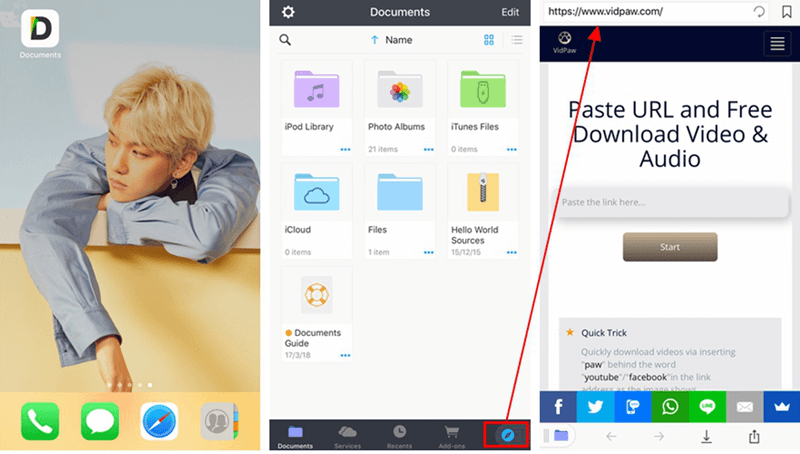
STEP 3. Return to the interface of VidPaw.com. Paste the link in the search bar and then tap "Start".
STEP 4. Slide down the iPhone screen. Decide the format and quality list for the YouTube video and then tap "Download".
STEP 5. Finally, decide the storage path and tap "Save".
STEP 4. Slide down the iPhone screen. Decide the format and quality list for the YouTube video and then tap "Download".
STEP 5. Finally, decide the storage path and tap "Save".
2. URL Change
STEP 1. Download Documents in the App Store. Launch it.
STEP 2. Go to the YouTube video page. In the address bar, type "paw" behind "youtube", so you change the original URL www.youtube.com into www.youtubepaw.com. Enter it.
STEP 2. Go to the YouTube video page. In the address bar, type "paw" behind "youtube", so you change the original URL www.youtube.com into www.youtubepaw.com. Enter it.
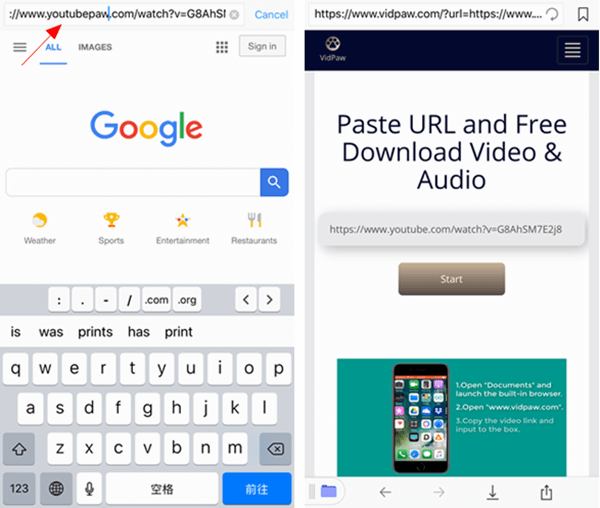
STEP 3. Here the iPhone will turn to VidPaw page with the video URL link already in the address bar.
STEP 4. Then slide down the page, choose the video quality and format, tap "Download" option and finally decide the storage path.
After these steps, you can easily get to download YouTube videos to the iPhone via VidPaw with the least effort. All in all, try to pick up one way among the five excellent YouTube video downloader apps or the powerful online downloader Vidpaw, and start to enjoy an unrestricted YouTube video journey on your iPhone.
After these steps, you can easily get to download YouTube videos to the iPhone via VidPaw with the least effort. All in all, try to pick up one way among the five excellent YouTube video downloader apps or the powerful online downloader Vidpaw, and start to enjoy an unrestricted YouTube video journey on your iPhone.
Tubemate is the application that I am using to download Youtube videos for free. I downloaded Tubemate safely at Devian Studio homepage: https://devianstudio.net/
ReplyDelete