[Proven] How to Fix YouTube Black Screen Error?
SOURCE: https://www.vidpaw.com/blog/youtube-black-screen.html
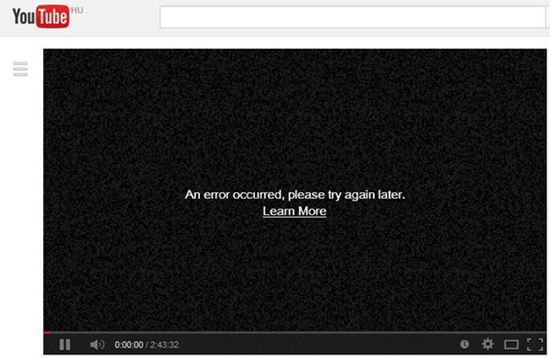
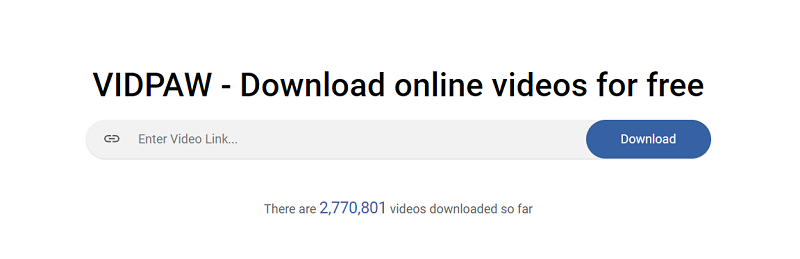
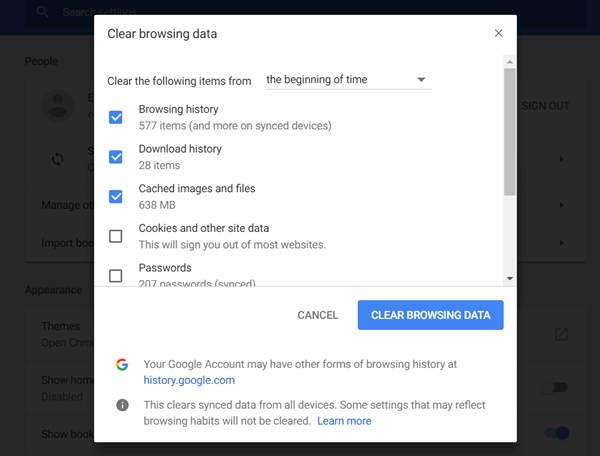
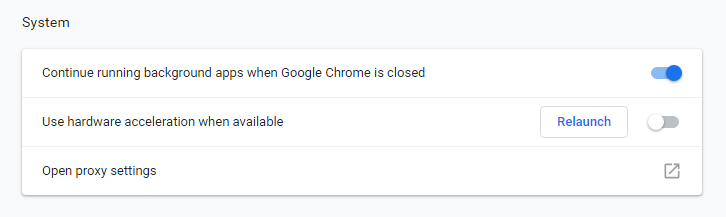
Have you ever encountered with the problem - YouTube black screen error - when you want to stream online videos on YouTube? Actually, there are several situations that may cause this error. Therefore, in this post, these possible causes will be listed, and the appropriate solutions will be provided to help you on how to fix black screen on YouTube. Now you just need to scroll down and keep on reading.
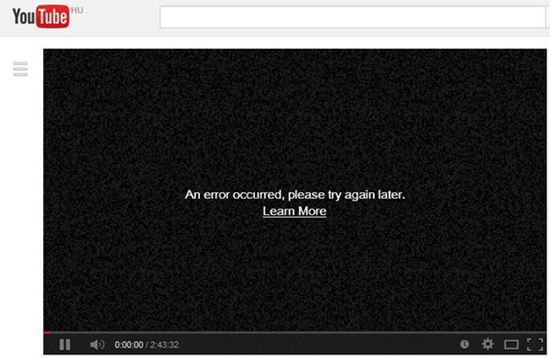
CONTENTS
Possible Cause 1. Faulty Extension Problem
If you have encountered YouTube black screen error, the first thing you may consider is whether the browser has something went wrong. One of the possible causes for YouTube black screen error is that you have added some incompatible add-ons such as the Adblocker or other screenshots assistants. These incompatible add-ons may lag the performance of your browser, making the browsing speed become slower than ever before.
[Solution] Uninstall Faulty Extension
To deal with the YouTube black screen error Chrome or other browser which results from faulty extensions, you can simply uninstall the incompatible ones. When you have done that, navigate to the YouTube videos and check whether it works well again.
Possible Cause 2. Bad Network Condition
A bad network connection that results in YouTube black screen error will be the most possible reasons that a majority of users may encounter with. When YouTube fails to load any information of the video, the black screen will show up. But luckily, if your YouTube black screen error causes from the bad network condition, the problem can be fixed easily.
[Solution] Download YouTube Videos for Offline Playback
In order to figure out YouTube black screen error due to the poor network condition and stream video fluently, you can try to download YouTube videos in advance and watch them offline. In this case, you don't need to worry about the network condition. To download YouTube videos freely and quickly, you can make use of VidPaw - a reliable and professional online video downloader.
There are a few advantages that make VidPaw outstanding:
1. VidPaw is free for using - users do not need to pay for its download service.
2. VidPaw contains no ads - it provides users with a clean and safe download environment.
3. VidPaw supports videos from more than 1,000 sites and is compatible with all browser.
4. VidPaw provides high output quality - up to 8k for videos and 320kbps for audios.
Also, VidPaw YouTube Video Downloader can be used on all devices without a hitch. You can go on sticking to the following brief tutorial, or click below to redirect to related elaborate guides.
•How to Download YouTube Videos on iPhone/iPad?
•How to Download YouTube Videos on Android?
•How to Download YouTube Videos on Windows/Mac?
How to Download YouTube Videos with VidPaw
With VidPaw, only 3 simple steps are required to download YouTube videos successfully.
STEP 1. Open the YouTube video which has encountered YouTube black screen error. Copy its URL and paste it to download bar on the main page of VidPaw.
STEP 2. Click on "Start" button and scroll down the page to select output format and quality for the YouTube video you are going to download.
STEP 3. Submit downloading by clicking on "Download" button. Then the YouTube video can be successfully downloaded.
There are a few advantages that make VidPaw outstanding:
1. VidPaw is free for using - users do not need to pay for its download service.
2. VidPaw contains no ads - it provides users with a clean and safe download environment.
3. VidPaw supports videos from more than 1,000 sites and is compatible with all browser.
4. VidPaw provides high output quality - up to 8k for videos and 320kbps for audios.
Also, VidPaw YouTube Video Downloader can be used on all devices without a hitch. You can go on sticking to the following brief tutorial, or click below to redirect to related elaborate guides.
•How to Download YouTube Videos on iPhone/iPad?
•How to Download YouTube Videos on Android?
•How to Download YouTube Videos on Windows/Mac?
How to Download YouTube Videos with VidPaw
With VidPaw, only 3 simple steps are required to download YouTube videos successfully.
STEP 1. Open the YouTube video which has encountered YouTube black screen error. Copy its URL and paste it to download bar on the main page of VidPaw.
STEP 2. Click on "Start" button and scroll down the page to select output format and quality for the YouTube video you are going to download.
STEP 3. Submit downloading by clicking on "Download" button. Then the YouTube video can be successfully downloaded.
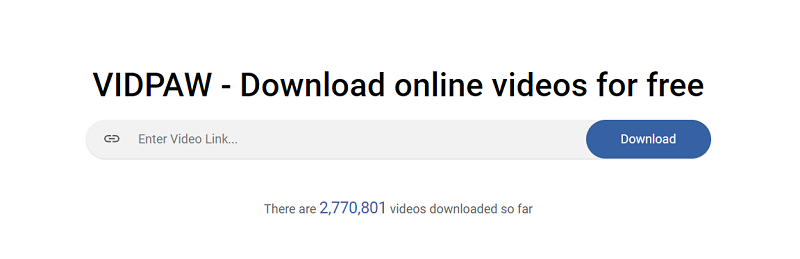
Possible Cause 3. Device Running out of Storage
Sometimes when your device is running out of storage, it will drag down the running speed greatly. And this can also be the reason for causing YouTube black screen error. When you are browsing YouTube videos, there will be browsing cache created.
But when your device has no enough space for storing the cache, YouTube black screen error shows up. As a result, making sure you have enough storage on your desktop/mobile will be a must before streaming YouTube video online.
[Solution] Free up Storage of Your Device
1. Clean up Cache Data on Browser
According to different browser, the way to clear up browsing data may be different.
*Google Chrome: Menu > More Tools/History > Clear Browsing Data.
*Firefox: Tools > Options > Advanced > Clear Now for Cached Web Content and Offline Web Content and User Data
*Safari (for Mac OS X): Safari Menu > Empty Cache > Empty
*IE: Menu> Safety > Delete Browsing History. Then select Temporary Internet Files > Cookies and History/Preserve Favorites Website Data > Delete.
According to different browser, the way to clear up browsing data may be different.
*Google Chrome: Menu > More Tools/History > Clear Browsing Data.
*Firefox: Tools > Options > Advanced > Clear Now for Cached Web Content and Offline Web Content and User Data
*Safari (for Mac OS X): Safari Menu > Empty Cache > Empty
*IE: Menu> Safety > Delete Browsing History. Then select Temporary Internet Files > Cookies and History/Preserve Favorites Website Data > Delete.
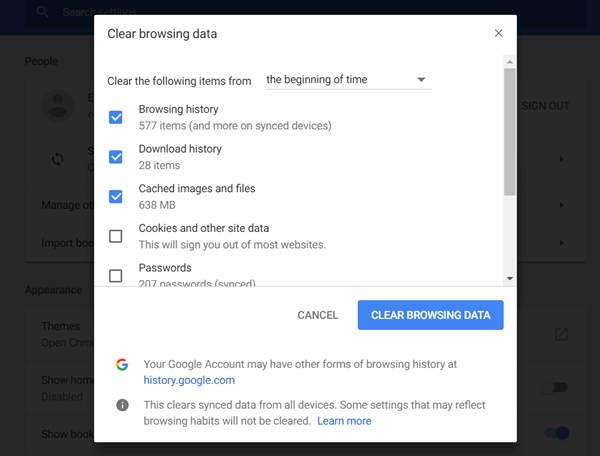
2. Shut down Useless Background App
If you have opened lots of application, they will occupy high CPU and make your device run much slower. Therefore, you can close the unnecessary apps in background to improve the performance of your device. Also, you are able to uninstall some useless apps to free the storage for device.
Possible Cause 4. Hardware Acceleration is Enabled (Only for Desktop)
For Firefox and Google Chrome users, it is more possible to encounter YouTube black screen error sometimes because users have enabled hardware acceleration option inside browser settings. Therefore, the YouTube video is more likely to get stuck and causes the black screen error.
[Solution] Un-enable Hardware Acceleration on Chrome/Firefox
*Chrome: Settings > Advanced Settings > Systems > Use Hardware Acceleration when Available. Un-enable this option and click on "Relaunch" button beside it.
*Firefox: Options > Advanced > Use Hardware Acceleration when Available. Then un-tick the option.
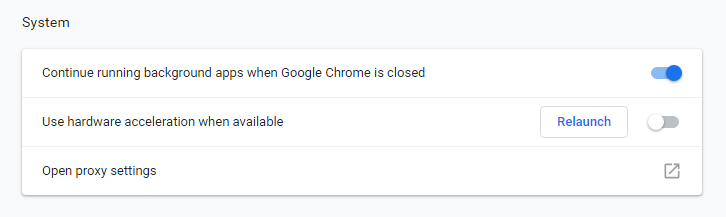
Possible Cause 5. Your Account May be Responsible
In addition, sometimes your YouTube account may also be the reason for causing YouTube black screen due to YouTube's internal bug.
[Solutions] Deal with YouTube Black Screen Error with YouTube Account
*Log out your account and sign in again. Navigate to the video page to check if YouTube black screen error has been solved.
*If you haven’t log in your YouTube account, just sign in to play YouTube video. Sometimes the YouTube video fails to play for those non-registered users.
In a nutshell, YouTube black screen error may be resulted from many reasons. It is annoying to encounter with it while you are trying to enjoy your favorite YouTube video online. But don’t worry when you encounter with it. Try the solutions introduced in this tutorial to figure it out, and YouTube black screen error can be easily solved.
*If you haven’t log in your YouTube account, just sign in to play YouTube video. Sometimes the YouTube video fails to play for those non-registered users.
In a nutshell, YouTube black screen error may be resulted from many reasons. It is annoying to encounter with it while you are trying to enjoy your favorite YouTube video online. But don’t worry when you encounter with it. Try the solutions introduced in this tutorial to figure it out, and YouTube black screen error can be easily solved.
Comments
Post a Comment