Why YouTube Not Loading Videos? Let's Get it Fixed
SOURCE: https://www.vidpaw.com/blog/youtube-not-loading-videos.html
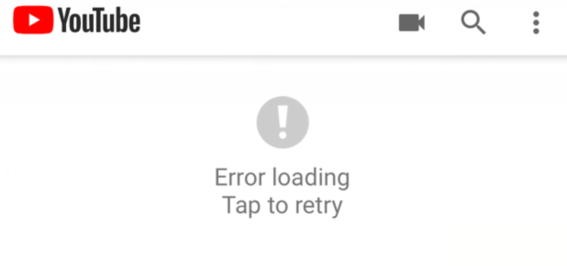

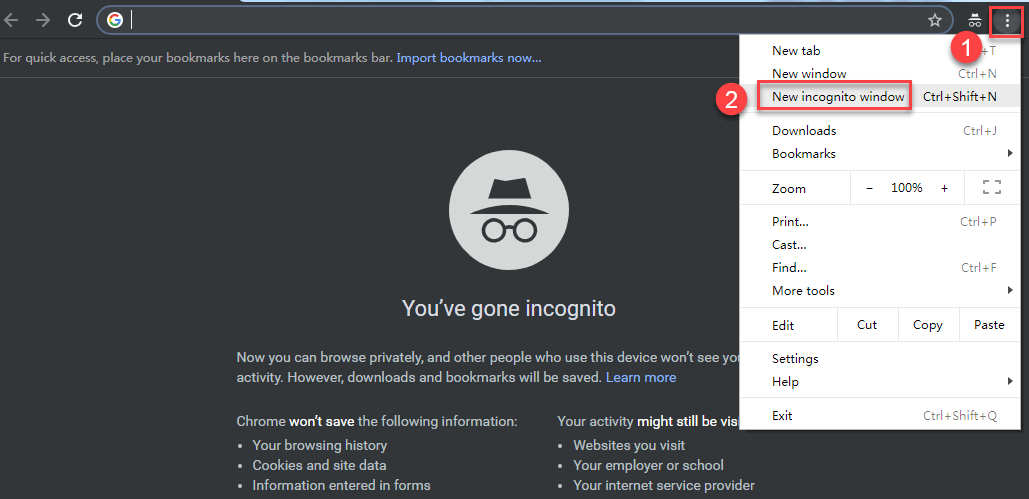
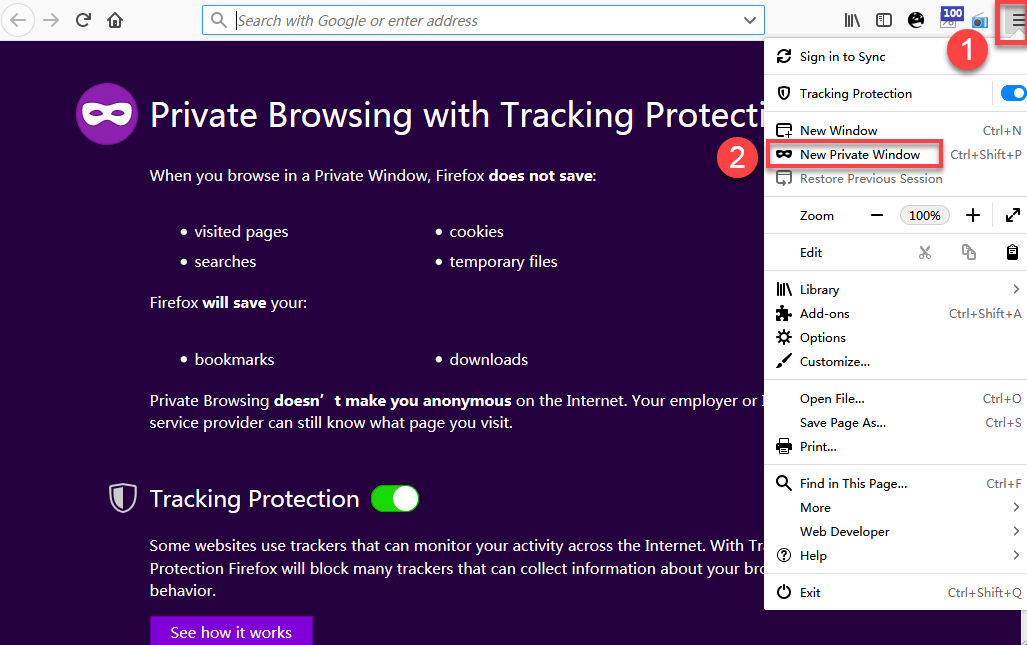
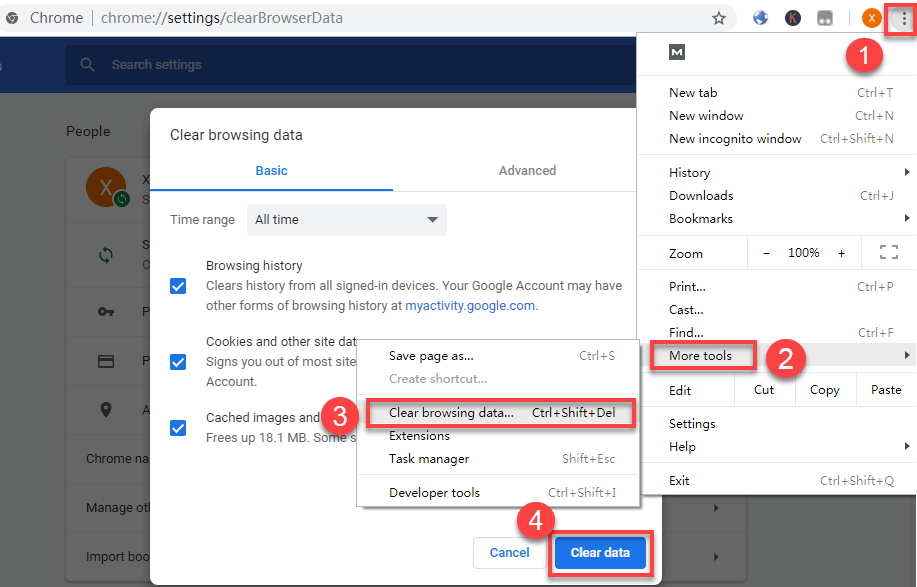
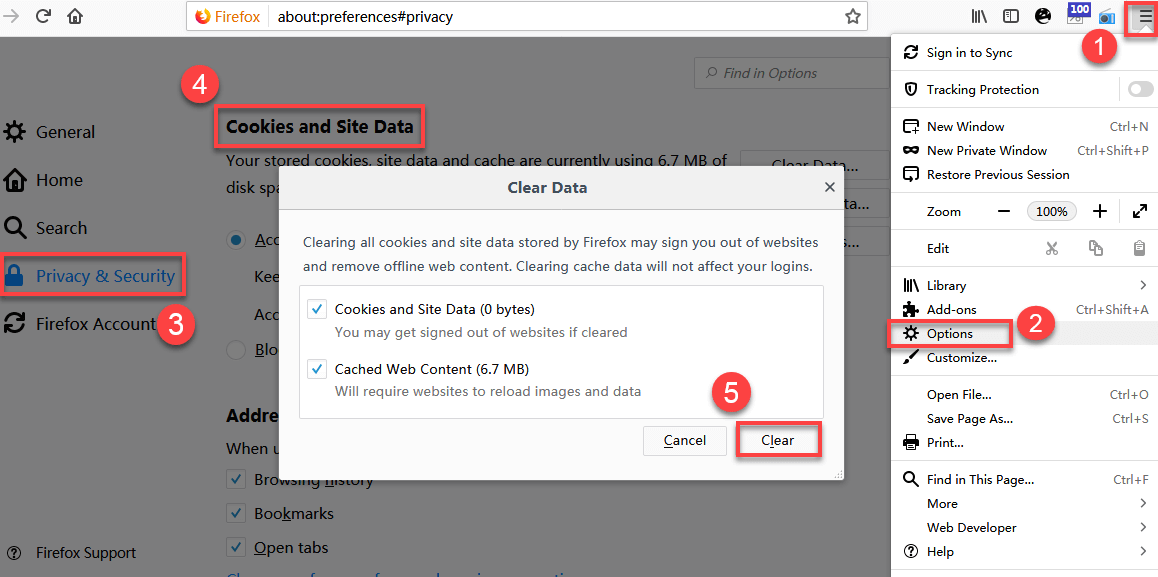
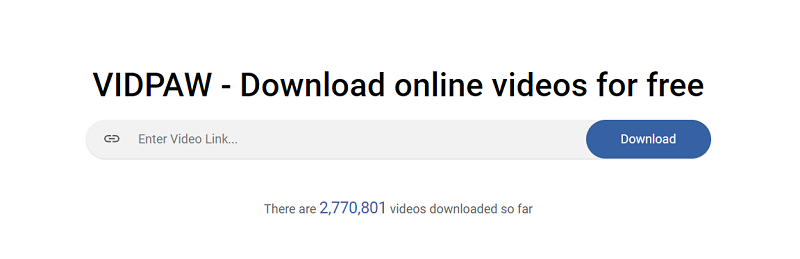
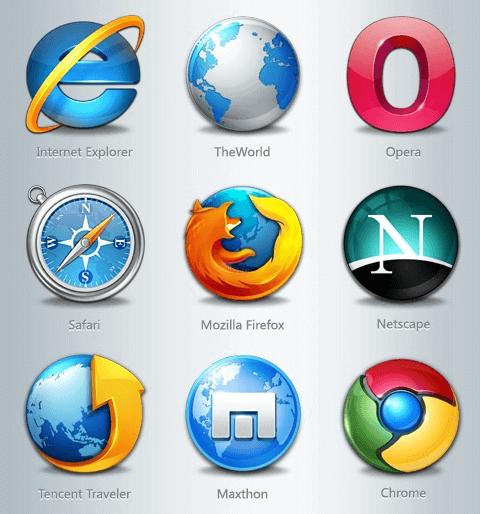
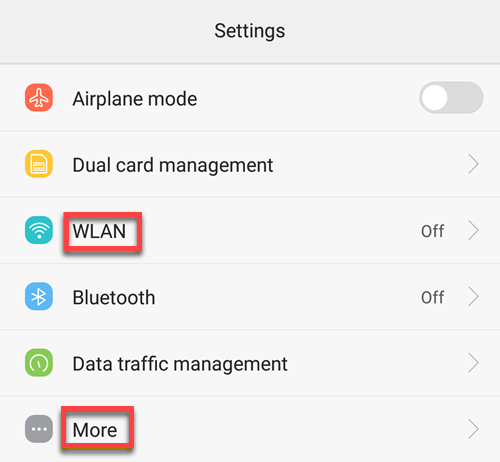
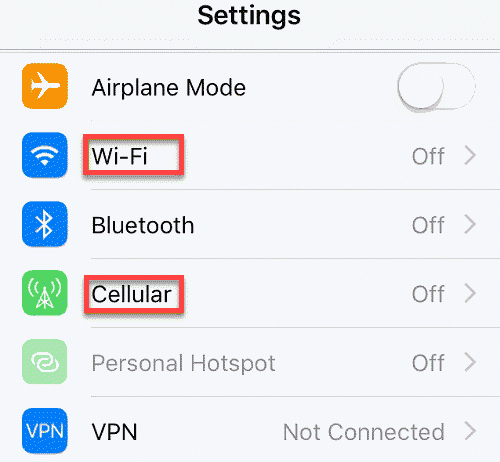
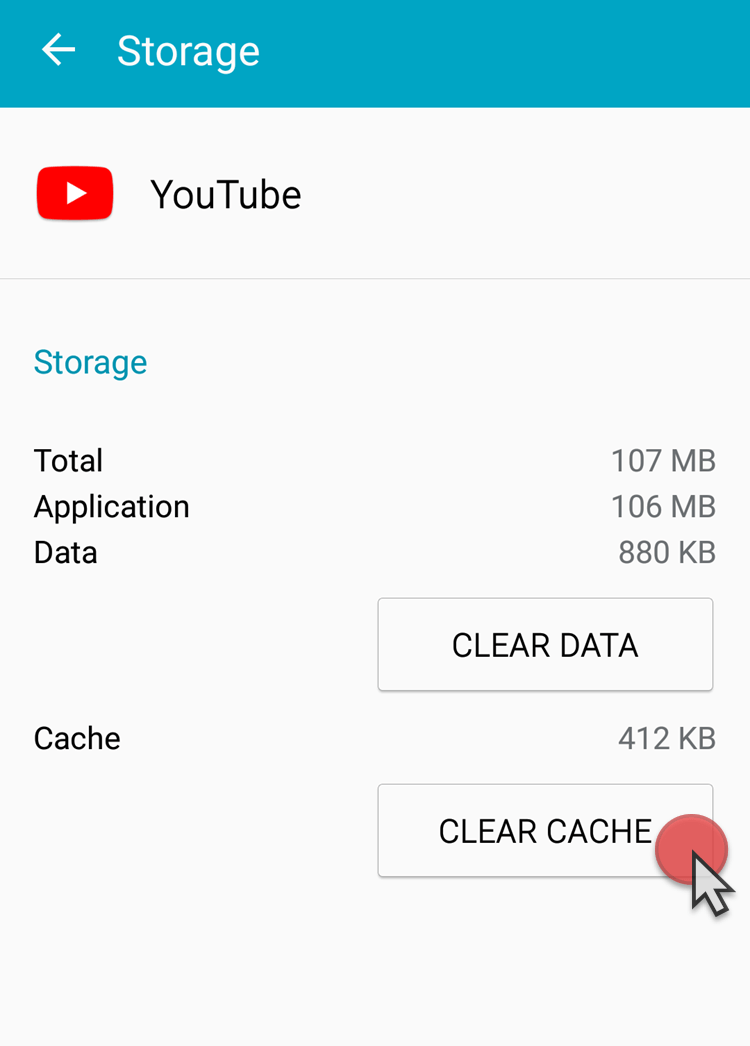
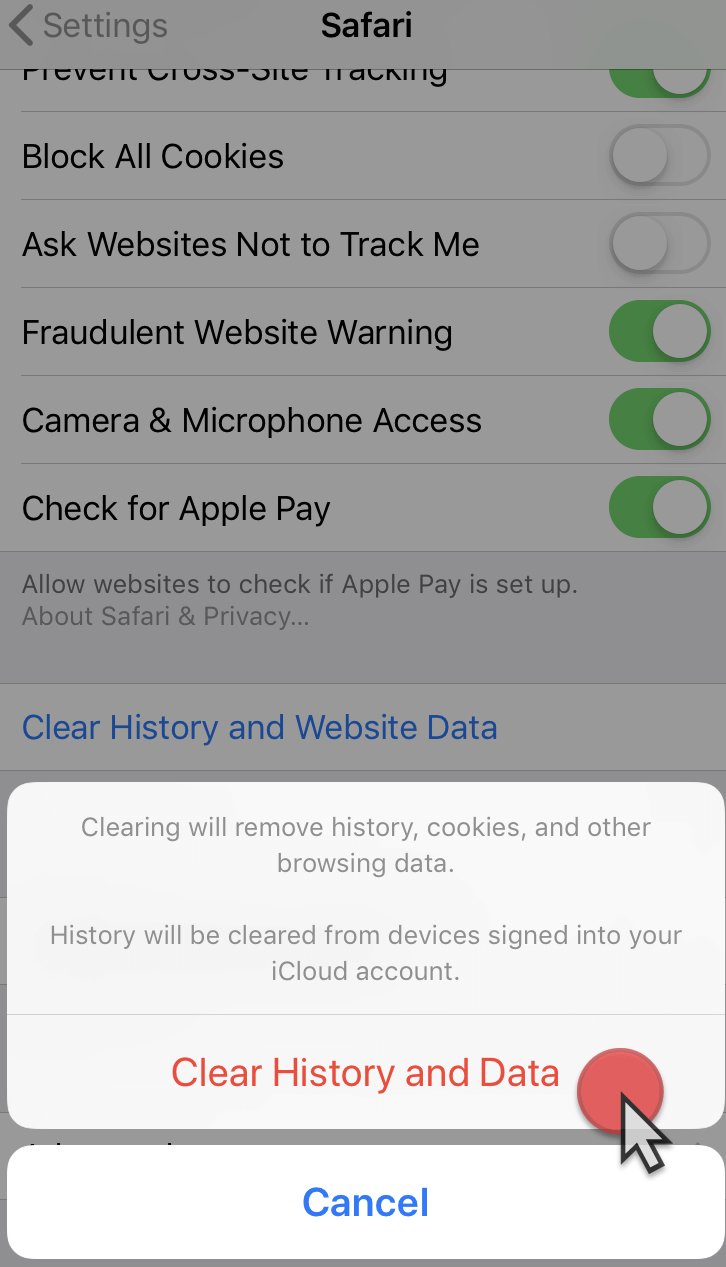
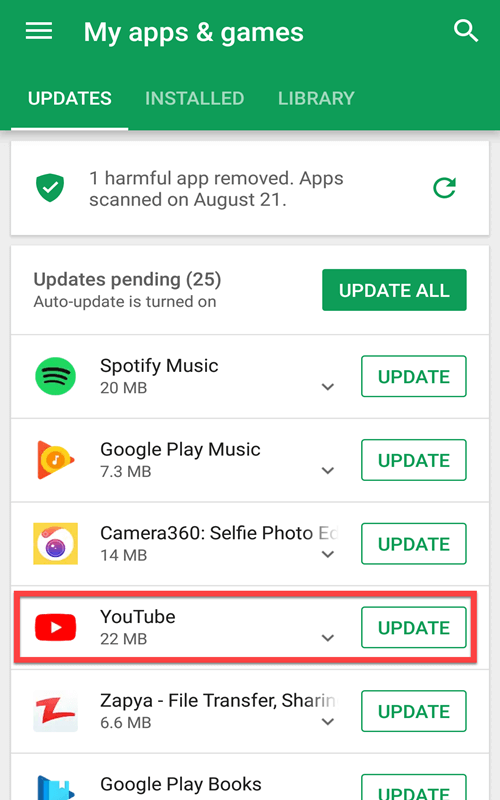
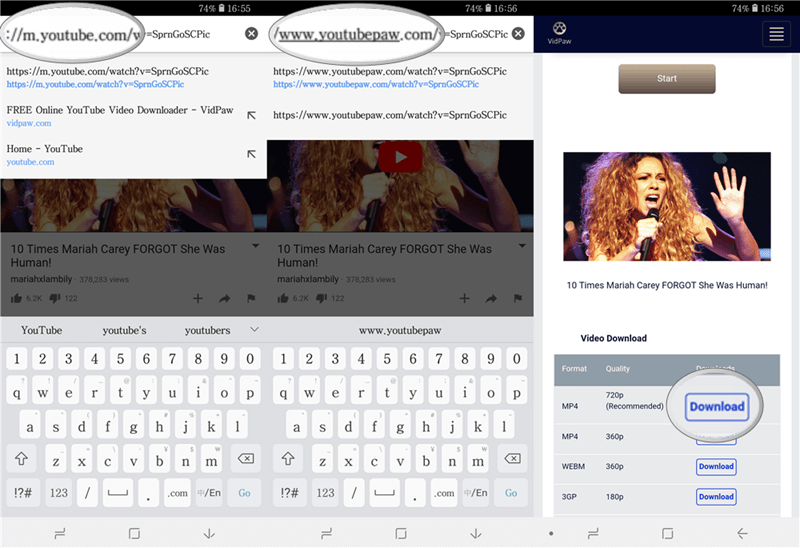
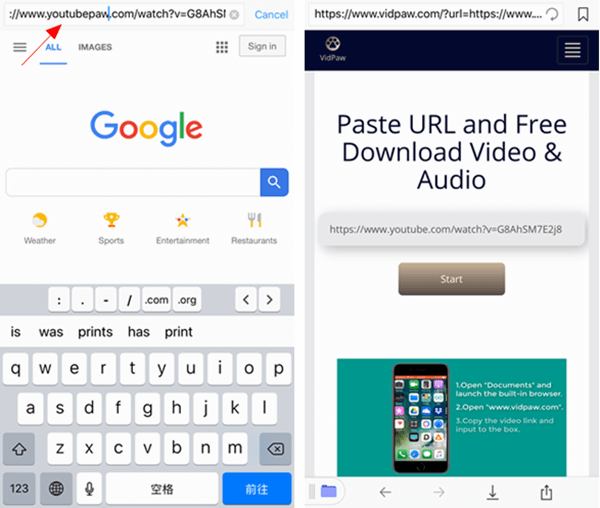
"YouTube is not loading videos, what can I do?"
Sometimes, you may find YouTube is not loading videos in Windows/Mac or Android/iPhone. Worse still, YouTube comments also are not showing. YouTube not loading is such a frustrating thing that we can't watch YouTube videos online. Many users are keen to find methods to fix the YouTube not loading videos error.
YouTube not loading properly issue can be caused by different reasons. This post aims at providing useful solutions for users to fix the YouTube not loading videos issue. If you happen to encounter such an annoying problem, come and try each method until it is resolved.
Sometimes, you may find YouTube is not loading videos in Windows/Mac or Android/iPhone. Worse still, YouTube comments also are not showing. YouTube not loading is such a frustrating thing that we can't watch YouTube videos online. Many users are keen to find methods to fix the YouTube not loading videos error.
YouTube not loading properly issue can be caused by different reasons. This post aims at providing useful solutions for users to fix the YouTube not loading videos issue. If you happen to encounter such an annoying problem, come and try each method until it is resolved.
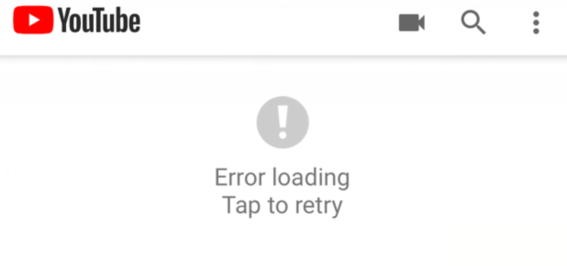
CONTENTS
Part 1: Why YouTube Not Loading Videos?
1. Internet connection
YouTube video won't load when the network is disconnected or the internet connectivity is poor.
YouTube video won't load when the network is disconnected or the internet connectivity is poor.

2. Incompatible extensions in PC
Some extensions in PC browser are incompatible with YouTube. YouTube videos won't load on Chrome or other browsers as long as those faulty extensions keep operating.
3. YouTube app old version
Some bugs in the YouTube app old version make YouTube videos not loading properly. The latest YouTube app can fix some bugs to ensure YouTube videos play normally.
Some bugs in the YouTube app old version make YouTube videos not loading properly. The latest YouTube app can fix some bugs to ensure YouTube videos play normally.
4. Faulty YouTube video
There is something wrong with the YouTube video itself. YouTube video won't load once it contains improper content or violates the rules of YouTube.
There is something wrong with the YouTube video itself. YouTube video won't load once it contains improper content or violates the rules of YouTube.
5. YouTube wrong server
This is the least we can expect. Sometimes, YouTube server is experiencing an outage, stopping YouTube loading videos. We can do nothing but wait for the YouTube server to recover itself.
This is the least we can expect. Sometimes, YouTube server is experiencing an outage, stopping YouTube loading videos. We can do nothing but wait for the YouTube server to recover itself.
Part 2: Fix YouTube Won't Load Video on Win/Mac
Is YouTube not loading videos in Chrome? Are even YouTube comments not loading in PC? Read on! You'll get some solutions to fix the YouTube videos not loading issue on Win/Mac.
Workaround 1: Use Incognito Window to Exclude Extension Problem
As we mentioned above that incompatible extensions may cause YouTube not loading videos, we should remove the faulty add-on to fix the YouTube not loading problem. To figure out whether or not one of them is to blame for your YouTube videos or comments not loading problems, try playing a video in incognito mode.
STEP 1. Click the menu button on the top right browser.
STEP 2. Select an incognito mode.
If you are using Chrome, click on "New incognito window".
STEP 1. Click the menu button on the top right browser.
STEP 2. Select an incognito mode.
If you are using Chrome, click on "New incognito window".
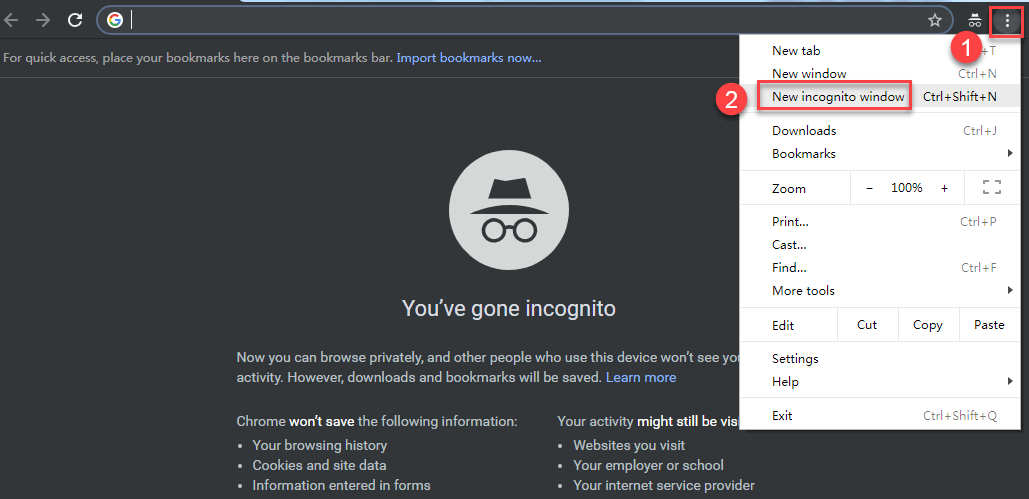
If you are using Firefox, click on "New Private Window".
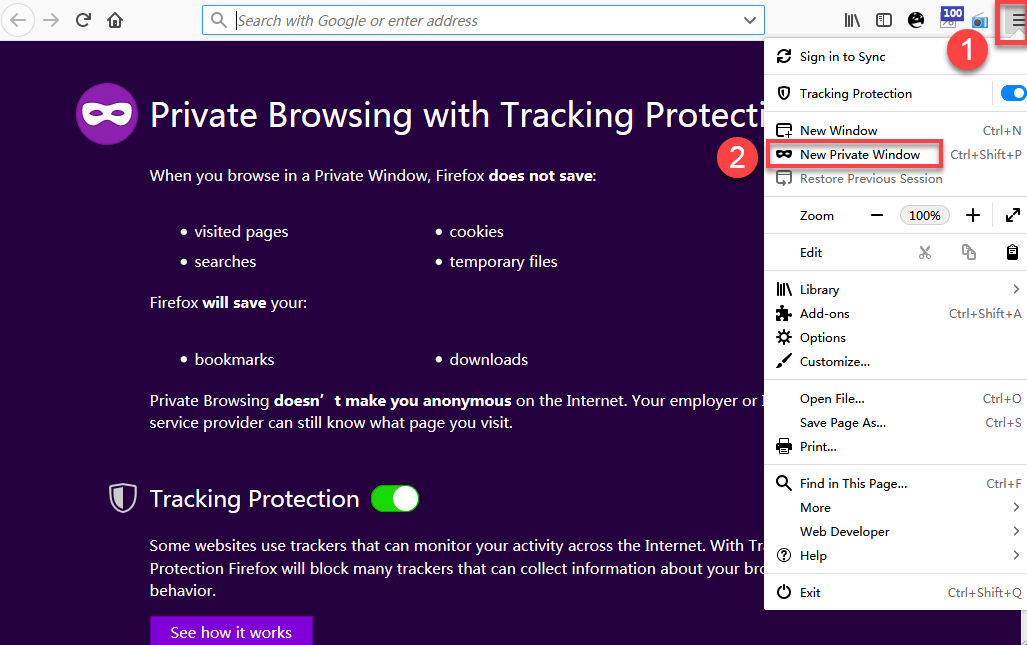
STEP 3. Go to youtube.com and play a YouTube video in the incognito window.
Workaround 2: Clear Cache and Cookies
If YouTube videos are not loading in an incognito mode, try clearing cache and cookies. Some cache and cookies may affect YouTube not loading videos or not showing comments.
For Chrome users:
STEP 1. Go to Chrome menu> "More tools"> "Clearing browsing data…"
STEP 2. From the "Time Range" drop-down menu, select All Time. Check the cache and cookies you want to clear.
STEP 3. Click the "Clear data" button.
For Chrome users:
STEP 1. Go to Chrome menu> "More tools"> "Clearing browsing data…"
STEP 2. From the "Time Range" drop-down menu, select All Time. Check the cache and cookies you want to clear.
STEP 3. Click the "Clear data" button.
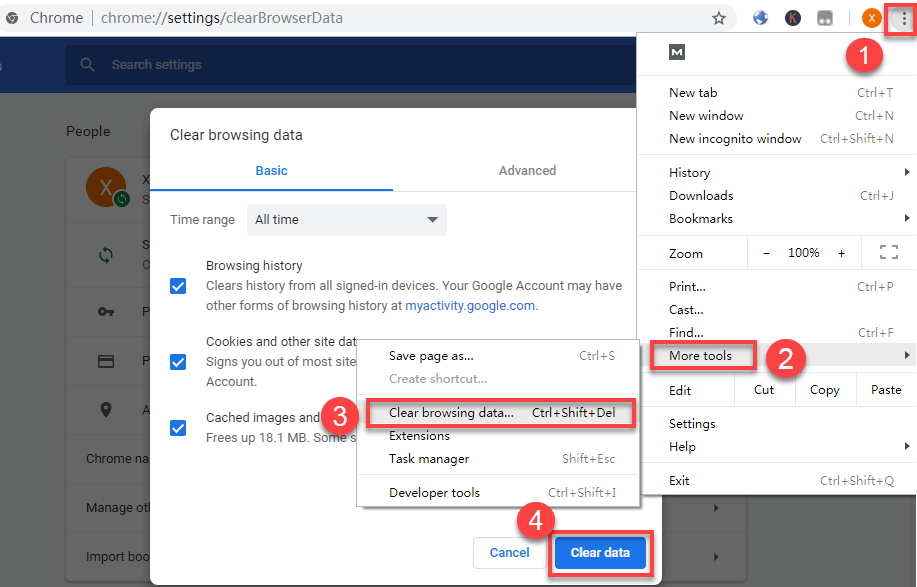
For Firefox users:
STEP 1. Go to Firefox menu> "Options"> "Privacy & Security".
STEP 2. Scroll down to find "Cookies and Site Data".
STEP 3. Select the cache and cookies you want to clear and then tap "Clear".
STEP 1. Go to Firefox menu> "Options"> "Privacy & Security".
STEP 2. Scroll down to find "Cookies and Site Data".
STEP 3. Select the cache and cookies you want to clear and then tap "Clear".
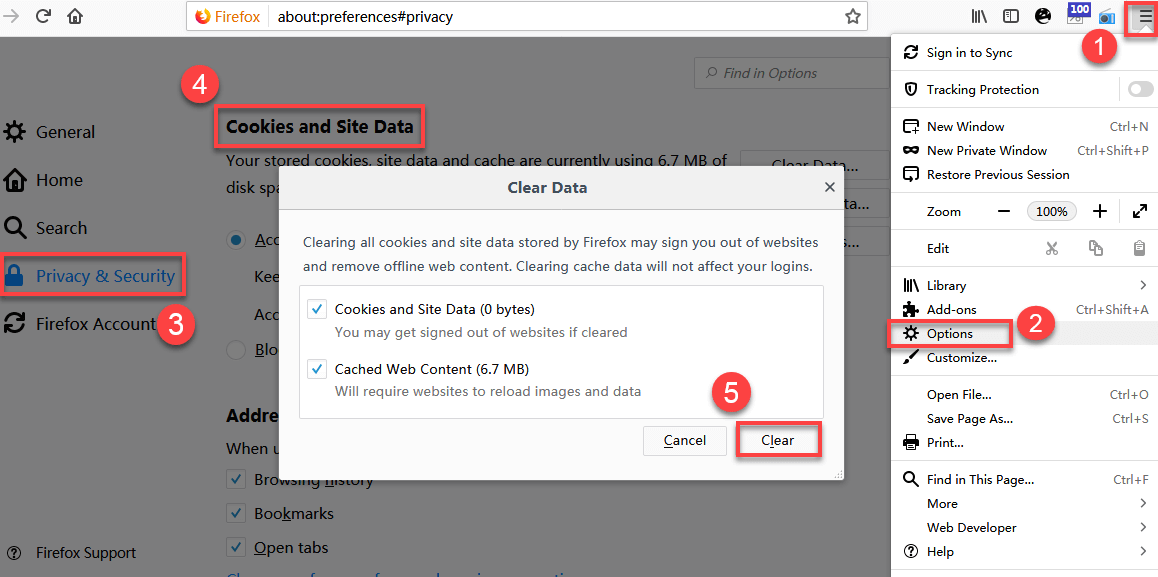
Workaround 3 (Recommended): Download Online Video to Desktop
There will be no YouTube video not loading error after you download online YouTube videos to Windows 7/8/10 or Mac. Besides, watching offline YouTube videos gives users a smooth viewing experience.
Here VidPaw is a trusted YouTube video downloader for you. VidPaw is a 100% free and safe video downloader, supporting users to download HD videos and audio from more than 1,000 sites, like Facebook, Twitter, Vimeo, and so on. Moreover, VidPaw provides customized formats and quality for users' consideration.
Here VidPaw is a trusted YouTube video downloader for you. VidPaw is a 100% free and safe video downloader, supporting users to download HD videos and audio from more than 1,000 sites, like Facebook, Twitter, Vimeo, and so on. Moreover, VidPaw provides customized formats and quality for users' consideration.
| Output Video Format | WEBM, 3GP, MP4 |
| Video Quality | 144p, 240p, 360p, 720p, 1080p, 2k, 4k, 8k |
| Output Audio Format | M4A, WEBM |
| Audio Quality | 64kbps, 96kbps, 128kbps, 256kbps, 320kbps |
With VidPaw, downloading YouTube videos to Windows 7/8/10 and Mac never has become such easy! What you need are a few simple clicks.
STEP 1. Open the YouTube videos you want to download and copy its link.
STEP 1. Open the YouTube videos you want to download and copy its link.
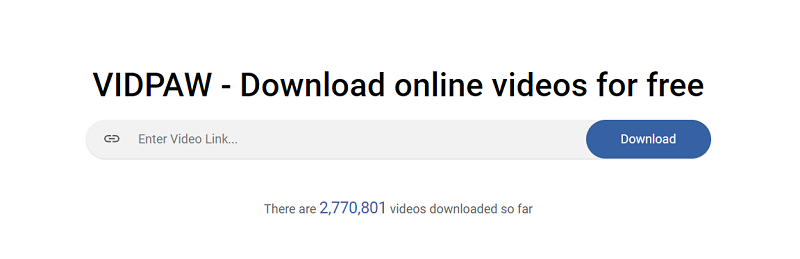
STEP 2. Go to VidPaw and paste the link into the search bar. Click "Start" and more choices are upcoming.
STEP 3. Scroll down to select an output format and quality. Tap "Download" to download YouTube videos to Win/Mac and then chose a path to save YouTube videos.
STEP 3. Scroll down to select an output format and quality. Tap "Download" to download YouTube videos to Win/Mac and then chose a path to save YouTube videos.
Workaround 4: Try Another Web Browser Instead
A web browser can be the cause. You can switch the web browser to play YouTube videos to check out the YouTube not loading problem. If you find YouTube not loading videos or comments on Chrome, try playing YouTube videos on other browsers like FireFox, Internet Explorer, Safari, Opera and so on.
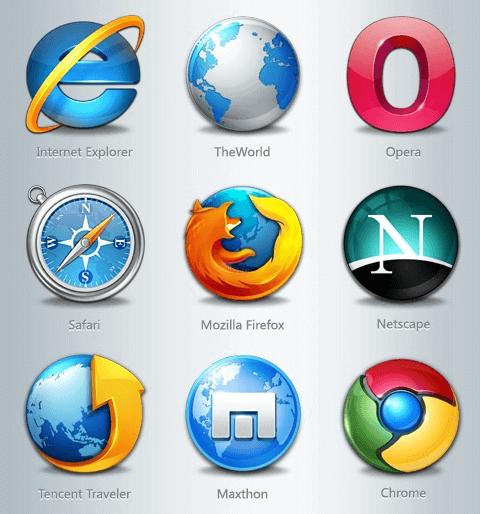
Part 3: Solve YouTube App Not Loading Videos in Mobile
Some mobile users report that YouTube app in Android/iPhone also is not loading videos. They feel annoyed that they can't enjoy YouTube videos in their mobile because of YouTube app not loading videos.
In order to fixYouTube app not loading videos in Android/iPhone, we provide 5 solutions to help you out.
In order to fix
Workaround 1: Check out Wi-Fi or Mobile Network
If you find any YouTube app not working issue, check your network connection first. Network connection issue is the most common reason causing YouTube not loading videos and comments.
For Android users who use Samsung Galaxy S10/S9/S8, Huawei P9/P10/P20 Pro, HTC U11/U11+/U12/U12+, and so on, you can go to "Settings" to check whether "WLAN" option is on. If you findthere is not available Wi-Fi, scroll down to click "More" option to use your mobile data.
For Android users who use Samsung Galaxy S10/S9/S8, Huawei P9/P10/P20 Pro, HTC U11/U11+/U12/U12+, and so on, you can go to "Settings" to check whether "WLAN" option is on. If you find
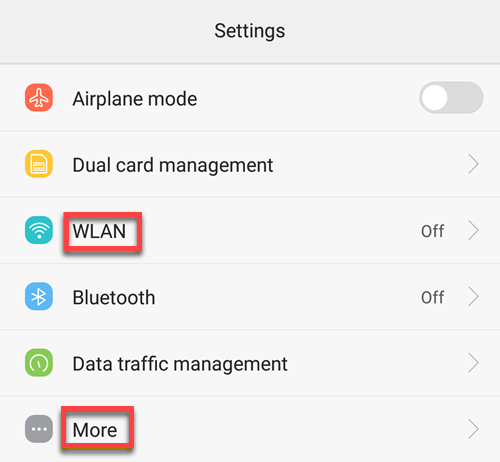
The checking process is similar to iPhone users who use iPhone X, iPhone 8/8 Plus, iPhone 7/7 Plus and so forth. Go to "Settings" to see whether "Wi-Fi" or "Cellular" option is on.
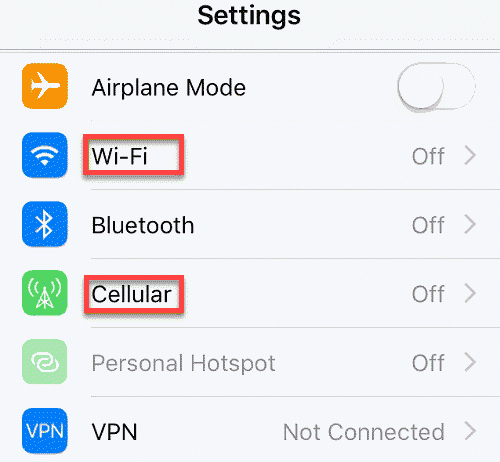
Even if there is network connected, YouTube app not loading videos error still could happen if the network signal is weak. Open a page in your phone browser or another app in your mobile to check whether it loads slowly. If it does, the network signal is weak. In this case, you can change to connect another stronger Wi-Fi. Or, switch between mobile data and Wi-Fi data to see if the other one works better.
Workaround 2: Ensure Enough Phone Storage
YouTube videos need buffering before playing. And the buffer for YouTube playing video takes up your phone storage. If there is not enough room on your phone storage, YouTube videos won't load on your mobile. In order to have enough storage to load YouTube app videos, you should regularly clear cache or data.
You can clean the YouTube app cache on Android to make enough storage.
You can clean the YouTube app cache on Android to make enough storage.
- Go to "Settings"> "Applications"> "YouTube"> "Storage"> "Clear cache" and "Clear data".
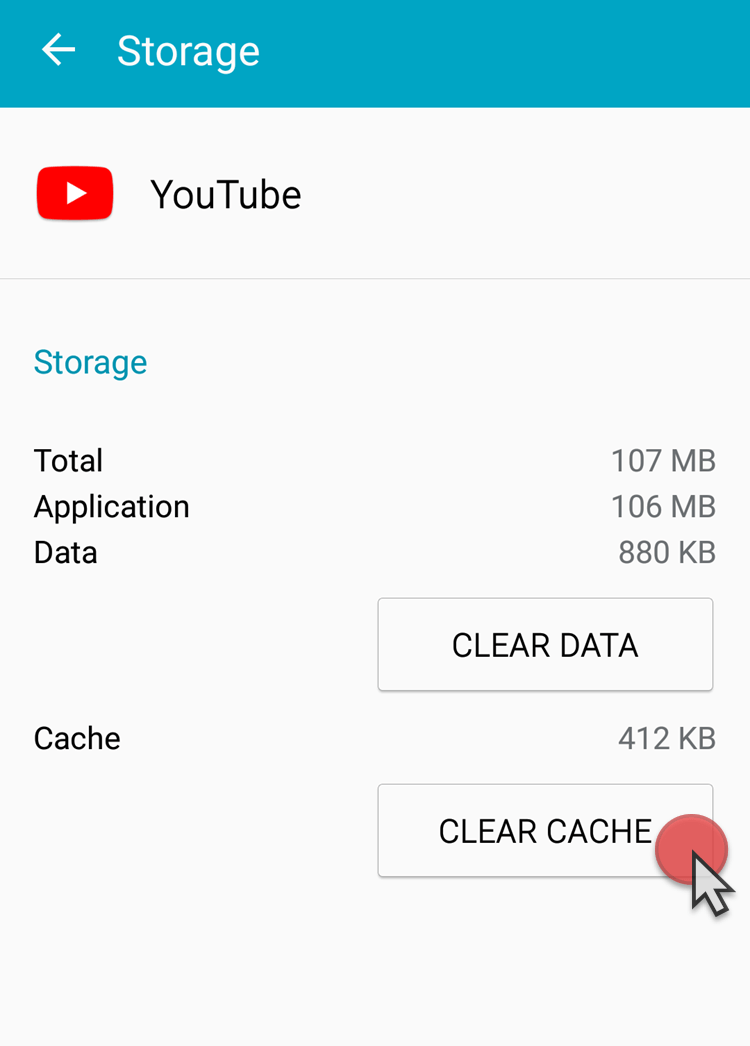
After that, open YouTube app to see whether YouTube videos are loading normally. If the YouTube videos not loading problem still happens, try to clear all cache data on Android. Click "Storage" or "Storage & Memory" on "Settings" and clean all cache data.
If you happen to have a MicroSD card in your device and there is much enough room in SD storage, change YouTube app storage to SD card.
Different from what you do in Android devices, if you want to clean YouTube app cache in iPhone, you have to offload or delete YouTube and then re-install it again. This will be a clean install without all the data and documents.
Also, you can clear out the cache in Safari on iPhone to make enough storage to load YouTube app videos.
- Go to "Settings" > "Safari" > "Clear History and Website Data"
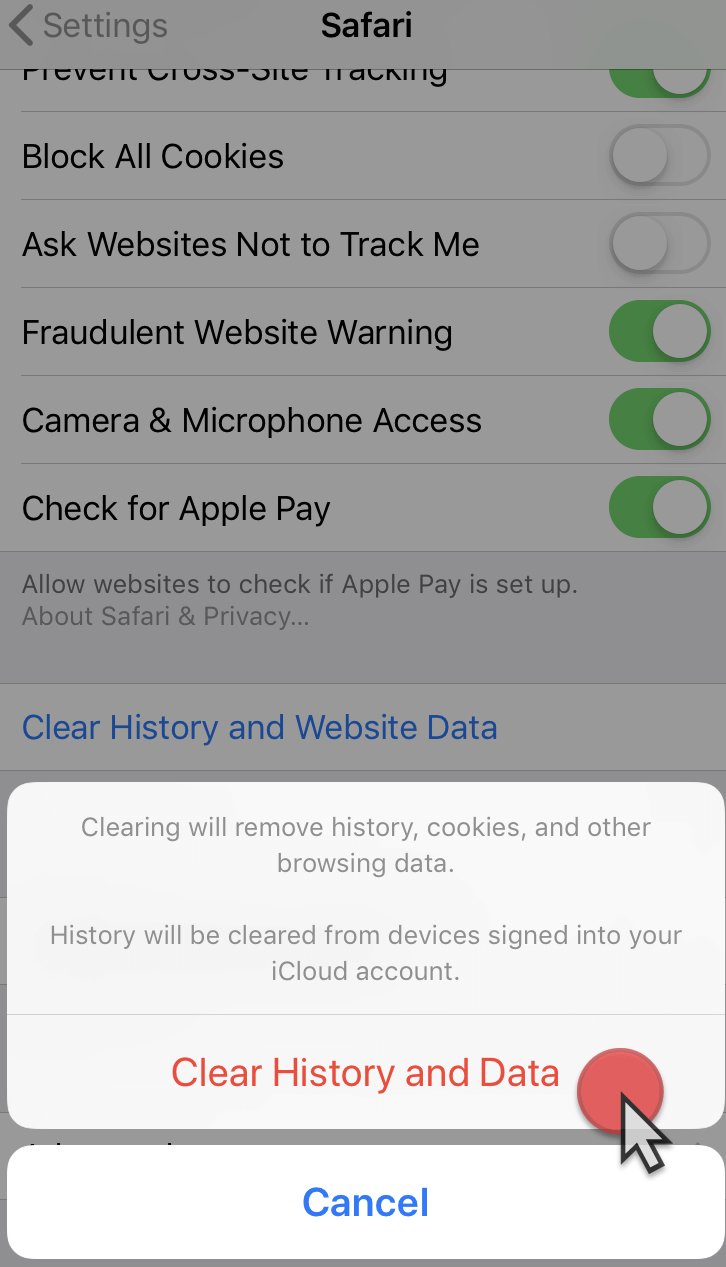
Workaround 3: Restart Android/iPhone
Many other applications running on your device at the same time or some closes apps running in the background may influence the YouTube performance. Temporary system glitch also may stop YouTube videos loading. Restarting your Android/iPhone will give itself a refreshing start and thus fix YouTube not loading videos problem.
Take out your Android phones, press the Power button until the restart option appears on the screen and tap "Restart".
If you want to restart your iPhone, hold the Power button and home button at the same time until the apple logo shows up.
Take out your Android phones, press the Power button until the restart option appears on the screen and tap "Restart".
If you want to restart your iPhone, hold the Power button and home button at the same time until the apple logo shows up.
Workaround 4: Update YouTube App to Latest
YouTube app not loading videos may because you have not updated your YouTube app. There may some bugs in an outdated version of the YouTube app that caused YouTube not loading problem. Try to update the YouTube app to the latest version and check whether the YouTube app plays videos normally.
If you want to update the YouTube app on Android:
STEP 1. Open the Play Store app and click "My apps & games".
STEP 2. Scroll down to find YouTube app and tap the "Update" button.
If you want to update the YouTube app on Android:
STEP 1. Open the Play Store app and click "My apps & games".
STEP 2. Scroll down to find YouTube app and tap the "Update" button.
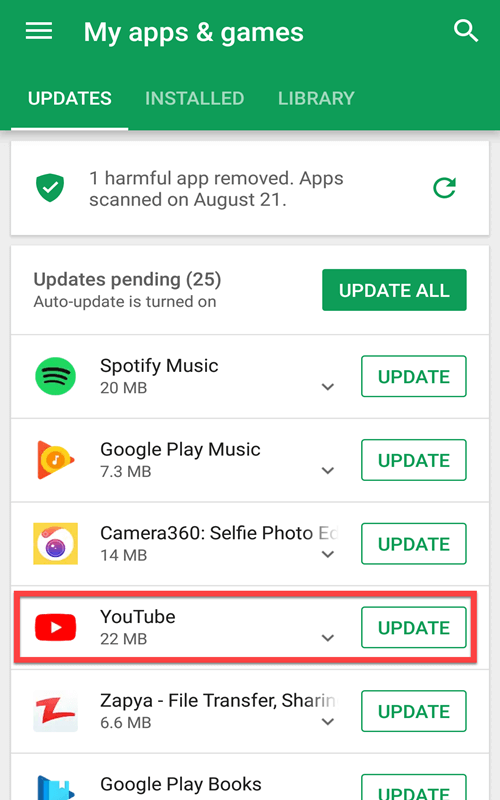
If you want to update the YouTube app on iPhone:
STEP 1. Go to App Store and click "Update".
STEP 2. Tap the "Update" button next to the YouTube app.
STEP 1. Go to App Store and click "Update".
STEP 2. Tap the "Update" button next to the YouTube app.
Workaround 5: Download YouTube Videos to Android/iPhone
If you tired of trying methods to fix YouTube videos or comments not loading problem, you can download YouTube videos to your Android/iPhone so that you can avoid YouTube not loading problem.
VidPaw also supports video lovers to download HD YouTube videos to Android/iPhone in a free and safe way. Just copy and paste the YouTube video link to VidPaw search bar and then you can select output choices to download YouTube videos in mobile. If you find it a little bit troublesome, try the following trick.
To Android devices:
STEP 1. Directly replace "m" to "www" and add "paw" behind "youtube", for example, "www.youtubepaw.com".
STEP 2. Click the Enter button and you will redirect to a download page. The MP4 format in 720p is highly recommended for Android devices.
VidPaw also supports video lovers to download HD YouTube videos to Android/iPhone in a free and safe way. Just copy and paste the YouTube video link to VidPaw search bar and then you can select output choices to download YouTube videos in mobile. If you find it a little bit troublesome, try the following trick.
To Android devices:
STEP 1. Directly replace "m" to "www" and add "paw" behind "youtube", for example, "www.youtubepaw.com".
STEP 2. Click the Enter button and you will redirect to a download page. The MP4 format in 720p is highly recommended for Android devices.
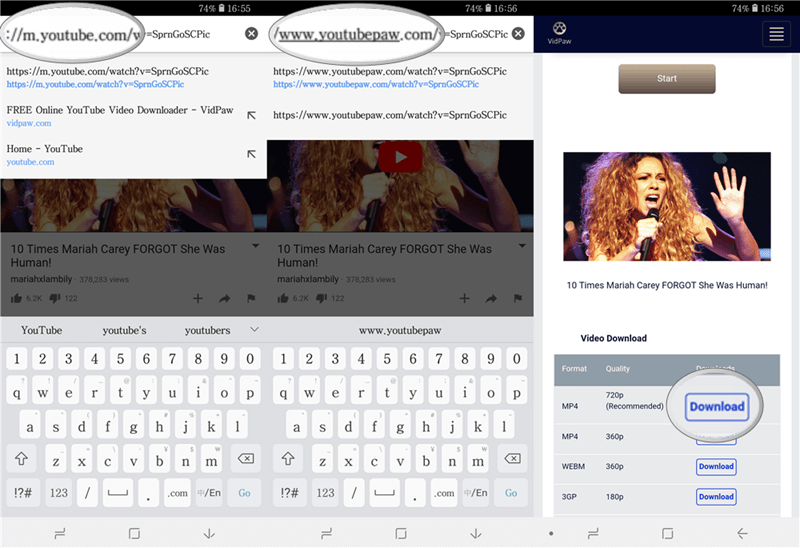
To iPhone:
STEP 1. Open Documents app and go to the YouTube video site you want to download.
STEP 2. Change the URL into "www.youtubepaw.com".
STEP 3. Click on enter. Select your favorite format and quality and tap "Download" to download YouTube videos to iPhone.
STEP 1. Open Documents app and go to the YouTube video site you want to download.
STEP 2. Change the URL into "www.youtubepaw.com".
STEP 3. Click on enter. Select your favorite format and quality and tap "Download" to download YouTube videos to iPhone.
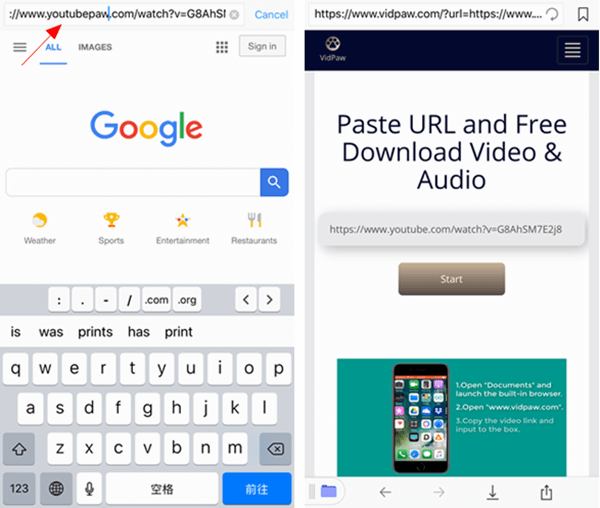
So, which methods work for you? We hope that those solutions solve your YouTube video not loading issue and you can enjoy watching YouTube in Win/Mac and Android/iPhone again!
Comments
Post a Comment