[Fixed] How to Deal with YouTube Video Not Playing
A question that keeps raising it head when seeking entertainments online is why YouTube video not playing normally. What's the causing factor behind it? Also, should there be any appropriate ways to fix YouTube video not playing problem?
YouTube is home to 1.8 billion users. The updated videos are soaring with an adorable ratio of 400 videos per minute, and thus more popular to media seekers. Surfing and watching funny YouTube has become a part of their daily routines.
As it is, then the accident of YouTube videos not playing has become a cruel pleasure thief. In general, you may face the following YouTube videos not playing issues:
1. YouTube videos stop working on your Mac/Windows, or play with no sound
2. YouTube video is rejected playing on browsers like Chrome, FireFox, IE or some else.
3. A white/black screen or a spinning wheel occur instead of the clear video screen.
So how to save YouTube video not playing? Four easy ways are provided for your consideration.
YouTube is home to 1.8 billion users. The updated videos are soaring with an adorable ratio of 400 videos per minute, and thus more popular to media seekers. Surfing and watching funny YouTube has become a part of their daily routines.
As it is, then the accident of YouTube videos not playing has become a cruel pleasure thief. In general, you may face the following YouTube videos not playing issues:
1. YouTube videos stop working on your Mac/Windows, or play with no sound
2. YouTube video is rejected playing on browsers like Chrome, FireFox, IE or some else.
3. A white/black screen or a spinning wheel occur instead of the clear video screen.
So how to save YouTube video not playing? Four easy ways are provided for your consideration.
Part 1. 4 Easy Ways to Deal with YouTube Video Not Playing
1. Update the Browser
Check whether you get the latest version of the browser. This sometimes hinders video playback. It's nice that you can get YouTube video playing after browser updates. If not, let's move on.
2. Clear Cache & Cookies
Often times, the regular cache and cookies on the browser cause YouTube video not playing. The remedy is to completely clear them away. Note that the cleaning operation will eradicate all the data like the account and bookmarks kept on the browser. The specific cache and cookies removal operations vary in browsers. Here please refer to the clear approaches for three common browsers, Google Chrome, Firefox and IE.
Google Chrome
STEP 1. Open Chrome browser.
STEP 2. Subsequently follow: click the three dots icon > "More Tools" > "Clear browsing data".
STEP 3. In the popup window, it's necessary to tick "Cookies and other site and plugin data" and "Cached images and files".
STEP 4. Make sure "Obliterate the following items from the beginning time".
STEP 5. Finally click "Clear browsing data" and then restart the Google Chrome browser.
Google Chrome
STEP 1. Open Chrome browser.
STEP 2. Subsequently follow: click the three dots icon > "More Tools" > "Clear browsing data".
STEP 3. In the popup window, it's necessary to tick "Cookies and other site and plugin data" and "Cached images and files".
STEP 4. Make sure "Obliterate the following items from the beginning time".
STEP 5. Finally click "Clear browsing data" and then restart the Google Chrome browser.
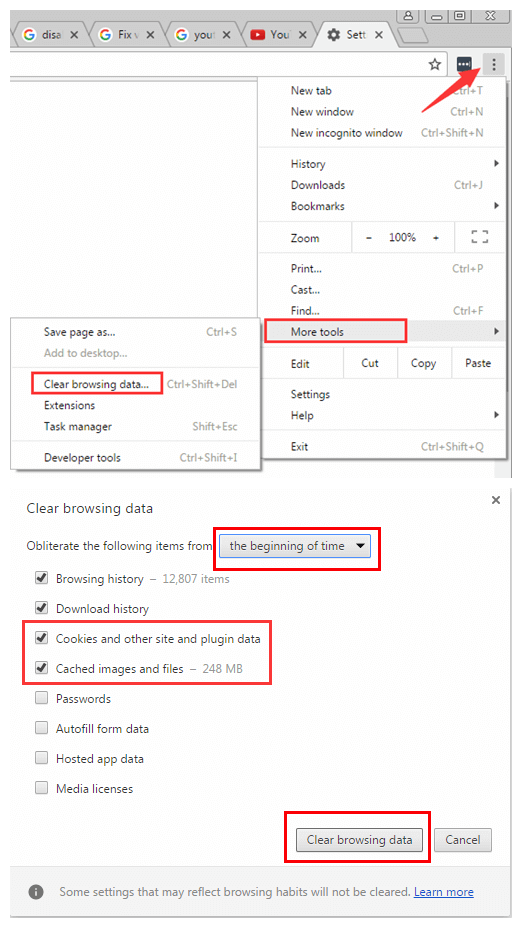
Firefox
STEP 1. Open Firefox.
STEP 2. Click the three-lined button on the top right and find "History" option.
STEP 3. Click "Clear Recent History…". The n decide the "Time range to clear" in the bar, and tick "Cookies" and "Cache" options in "Details" area.
STEP 4. Click "Clear now". After that, Reopen the browser and try to play YouTube videos on Firefox.
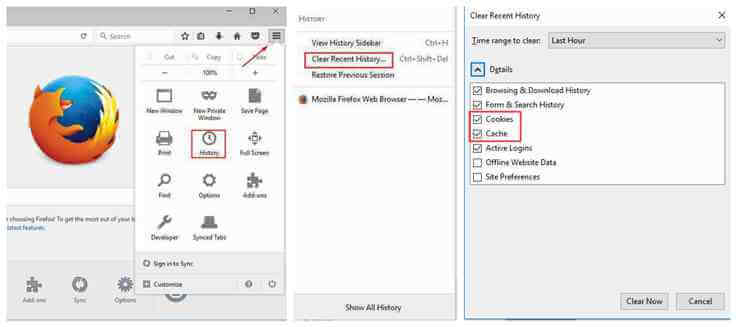
IE
STEP 1. Open IE.
STEP 2. Under the setting icon, follow "Safety" > "Delete browsing history..".
STEP 3. The three options, "Preserve Favorites website data", Temporary Internet files and website files" and "Cookies and website data" should be ticked.
STEP 4. Click "Delete" and restart the IE browser.
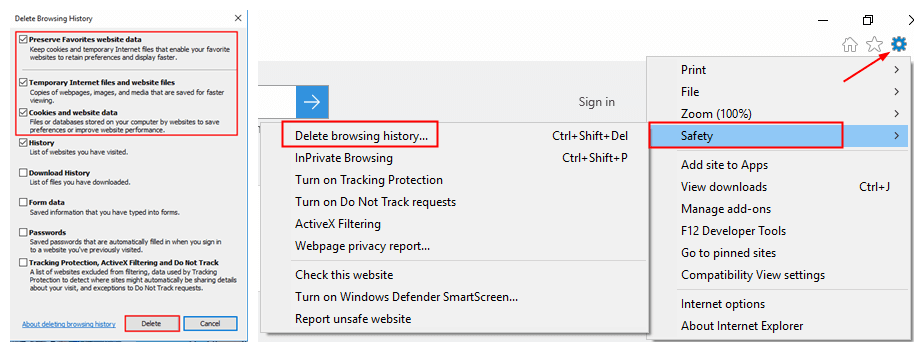
3. Reinstall the Adobe Flash Player
Possibly YouTube video not playing issue results from the Adobe Flash Player. Check whether your PC has installed it. If not, install Adobe Flash Player to support YouTube video. If you already have it, uninstall the software and then reinstall it to the latest version.
4. Manage Connection Settings
Internet connection may be part of the video playback failure. Please adjust the connection settings as per the following operations.
STEP 1. Go to the "Control Panel".
STEP 2. Select "view by Large icons" on top right and find "Internet Options".
STEP 3. Go to the "Advanced" area. Subsequently click "Restore advanced settings" > "Reset" > "Apply".
All in all, if you happen to YouTube video not playing problem, try the four useful ways above. It' better that your problem gets solved with one try. Other than playing YouTube video online, an alternative solution is to download YouTube video for offline watch.
STEP 1. Go to the "Control Panel".
STEP 2. Select "view by Large icons" on top right and find "Internet Options".
STEP 3. Go to the "Advanced" area. Subsequently click "Restore advanced settings" > "Reset" > "Apply".
All in all, if you happen to YouTube video not playing problem, try the four useful ways above. It' better that your problem gets solved with one try. Other than playing YouTube video online, an alternative solution is to download YouTube video for offline watch.
Part 2. [Ultimate Guide] The Best Way to Deal with YouTube Video Not Playing
No need to care for anything wrong with the PC or browser settings. The best way to solve YouTube video not playing matter is to download it with VidPaw, an online video downloader.
Simply, VidPaw is an excellent video downloader website. You can download YouTube video via it with variable high-quality formats. Also, VidPaw is quite easy to operate for everyone. The good thing is, it's free and safe to all without any ads offered. Mainly, there are three ways to help resolve YouTube video not playing with VidPaw.
Simply, VidPaw is an excellent video downloader website. You can download YouTube video via it with variable high-quality formats. Also, VidPaw is quite easy to operate for everyone. The good thing is, it's free and safe to all without any ads offered. Mainly, there are three ways to help resolve YouTube video not playing with VidPaw.
1. URL Copy & Paste
STEP 1. Go to YouTube video page and copy the URL link.
STEP 2. Jump to VidPaw.com, and paste the link in the search bar. Click "Start".
STEP 3. Scroll down the page, and select video quality and format. Click "Download".
STEP 4. You will be asked where to save the YouTube video. Decide it and wait for the download finish.
STEP 2. Jump to VidPaw.com, and paste the link in the search bar. Click "Start".
STEP 3. Scroll down the page, and select video quality and format. Click "Download".
STEP 4. You will be asked where to save the YouTube video. Decide it and wait for the download finish.
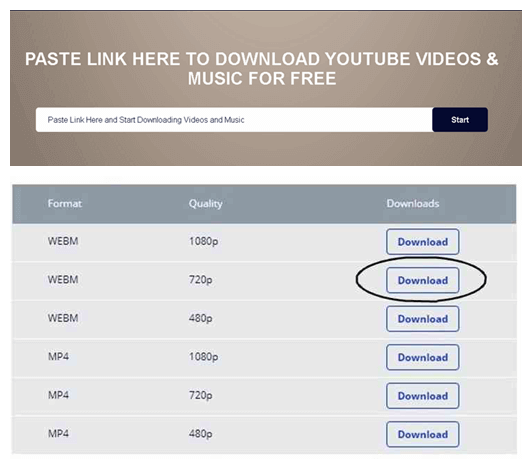
2. URL Change
A quick fix to download YouTube video is to change the URL directly.
STEP 1. Go to YouTube video page.
STEP 2. Type "paw" behind "youtube" in the URL link, so it changes to "…youtubepaw.com". Enter the new URL link.
STEP 3. You will be led to the VidPaw page. Click "Start" behind the search bar.
STEP 4. Then select video format and quality. Click "Download". Decide storage place.
STEP 1. Go to YouTube video page.
STEP 2. Type "paw" behind "youtube" in the URL link, so it changes to "…youtubepaw.com". Enter the new URL link.
STEP 3. You will be led to the VidPaw page. Click "Start" behind the search bar.
STEP 4. Then select video format and quality. Click "Download". Decide storage place.

3. VidPaw Extension
If possible, install the VidPaw extension on the browser to quickly download YouTube video. Choose the corresponding VidPaw extension for your browser.
NOTE: You should install Tampermonkey before adding VidPaw extension to your browser.

Once installed, it's observed a paw-like icon near the playback screen of YouTube video. Click it and you will be directed to the download page.
In general, if you happen to YouTube video not playing problem, there may be something wrong with the browser or PC settings. Try to adjust them to fit YouTube video. Or it's good to download YouTube video directly with VidPaw.
In general, if you happen to YouTube video not playing problem, there may be something wrong with the browser or PC settings. Try to adjust them to fit YouTube video. Or it's good to download YouTube video directly with VidPaw.
Comments
Post a Comment