[Resolved] How to Fix YouTube Not Responding?
SOURCE: https://www.vidpaw.com/blog/youtube-not-responding.html
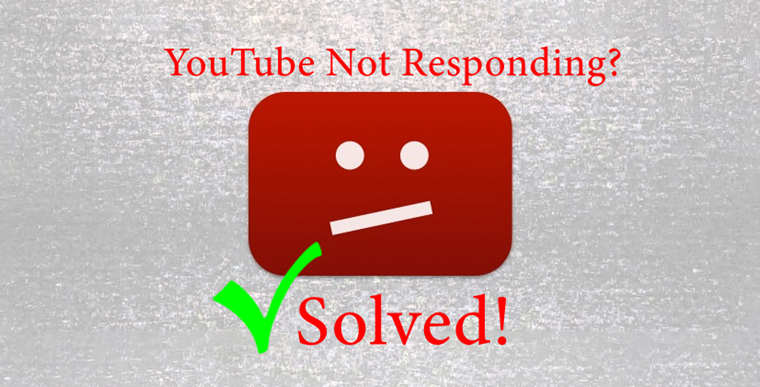
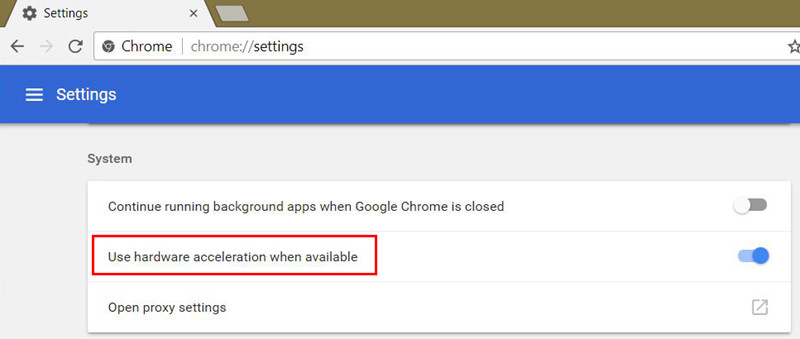
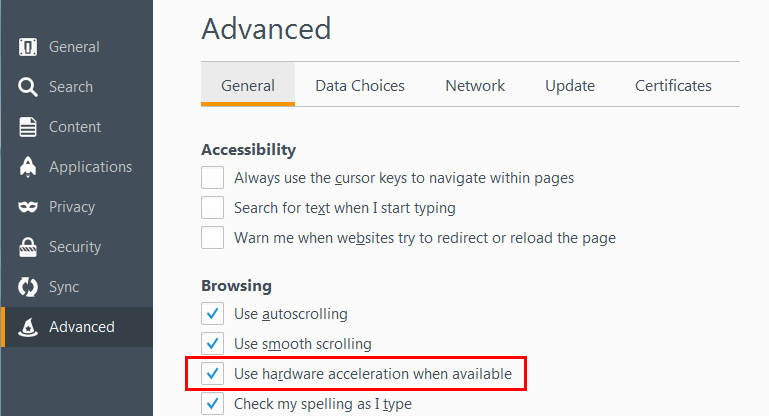
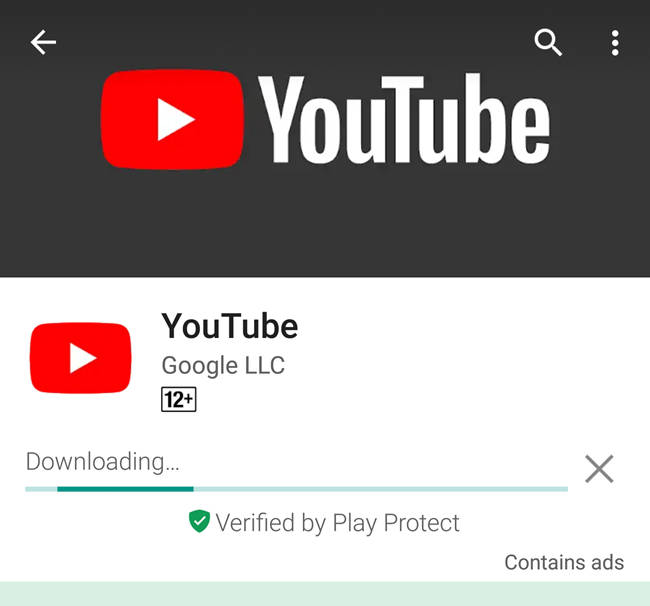
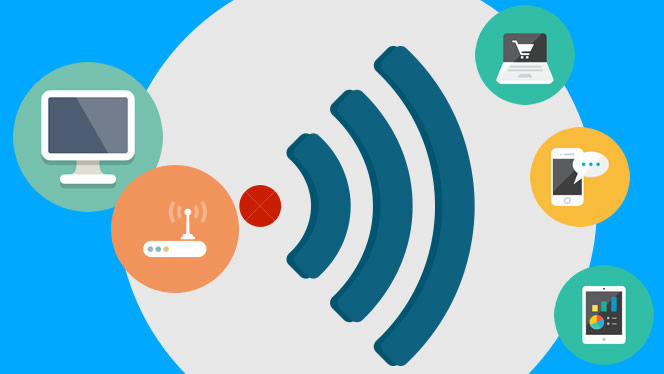
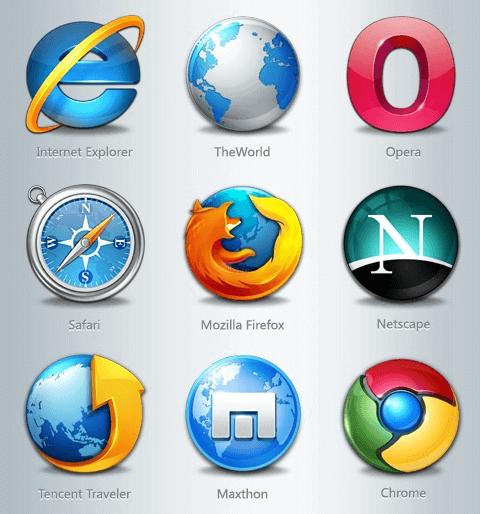

We always can find surprises in each of those videos on YouTube but sometimes we will hit the jackpot and get the biggest surprise - YouTube Not Responding. To solve your problem, this blog listed five practical methods that have been tried and received good reviews.
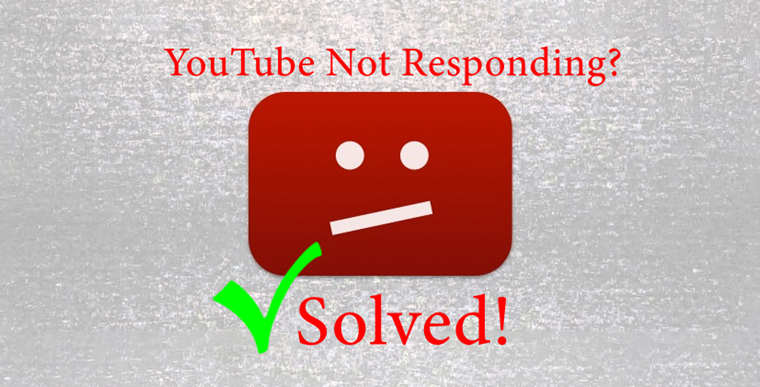
Way 1: Restart Your Computer/Mobile Phone
This might be the first thing come into your mind when you realize YouTube is somehow freezing all the time. We also encourage you to do so because restarting your computer or mobile phone has a positive influence on system performance.
Benefits of Restarting Computer
- Flush RAM: RAM(Random Access Memory) is used for handling short-term tasks and data. When you restart your computer, you flush out all those random, unimportant, and temporary data that might bog down your computer.
- Prevent Memory Leaks: Memory leak means a failure in a program to release discarded memory, which will cause impaired performance. Restarting your computer will stop memory leaks.
- Fix Bugs: Computers that turn on for a certain period are prone to showing bugs and glitches, including programs running slower than usual and unexpected system crash. Rebooting your computer will prevent the system from becoming overloaded.
- Fix Internet Connection: When your computer fails to connect the Internet, the first plan of action is to restart your computer. The Internet connection will be reset. However, if the Internet connection problem still exists after you restart your computer, you should reboot your Modem/Router and require further Internet Inquiry Service.
Benefits of Restarting Mobile Phone
- Resolve Network Issues: Such as poor signal, slow data speed, phone calling problems, and messaging issues.
- Improve Performance: Rebooting your phone will help improve performance by completely closing applications that are running at the backstage.
It's recommended to reboot your mobile phone two or three times a week and it will keep your phone stay performing well.
Way 2: Use Hardware Acceleration on Browsers
For those who watch YouTube videos via browsers, you should enable hardware acceleration on your browser when YouTube is freezing or not responding. If you enable the hardware acceleration on your browser, it will pass most of the graphical intensive tasks to the GPU. GPU is designed to handle those tasks so that your browser will perform much better.
For Chrome Users:
- Go to "Settings" > "Advanced Settings" > "System", and then enable "Use hardware acceleration when available".
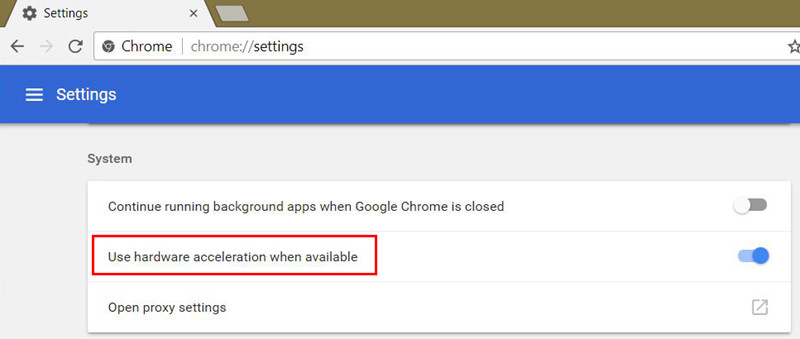
For Firefox Users:
- Go to "Settings" > "Options" > "Advanced" > "General", and then enable "Use hardware acceleration when available".
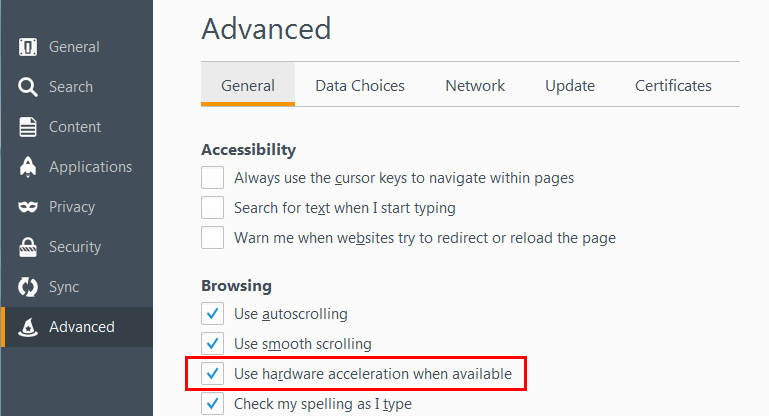
Way 3: Uninstall and Reinstall YouTube App
For those who watch YouTube videos via the YouTube app, you can uninstall and reinstall YouTube app to fix some bugs and solve the YouTube not responding problem. Make sure you're using App Store or Google Play to install the YouTube app or else other resources might cause the same issue.
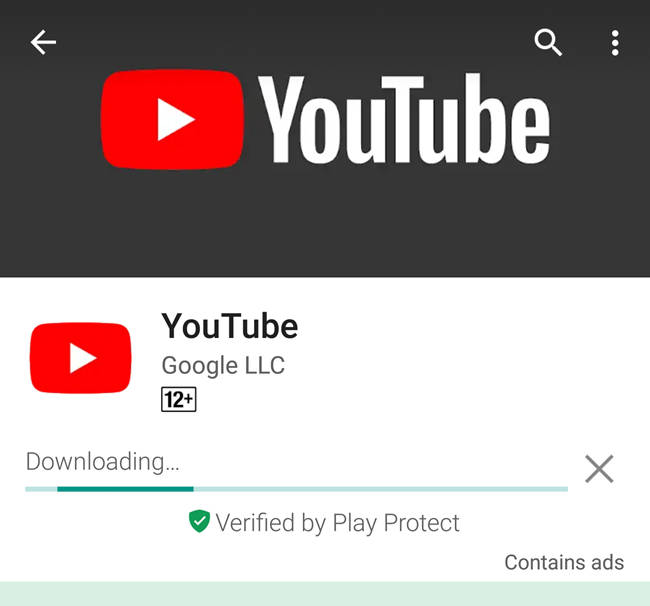
Way 4: Connect to A Better and Faster Network
A poor network is another key problem that prevents us from streaming YouTube video smoothly. In this case, we should connect to a better and faster network. But first, we need to figure out why the Internet network is being dragged down.
1. Unstable Network
First, you can reboot your router/modem to check if the problem still exists. If that doesn't help, you should contact your Internet service provider who probably should be responsible for the unstable network.
2. Overloaded WIFI Network
WIFI overload usually reflects a slow Internet connection. It will affect your entire Internet connection rather than particular websites. You should connect your device to a better and faster WIFI network.
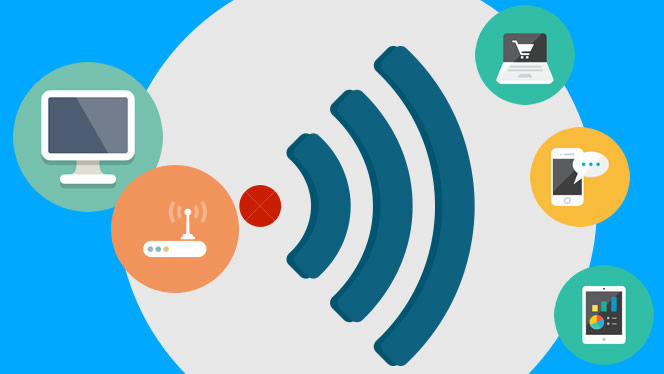
3. Downloading Something Else
Go check another applications or software, see if they're downloading something without your notice. If this is the case, you should stop the download task and reopen YouTube.
Go check another applications or software, see if they're downloading something without your notice. If this is the case, you should stop the download task and reopen YouTube.
Way 5: Try Another Browser or Device
This is a way to test whether the problem comes from your browser or device. You can try different browsers, such as Chrome, Firefox, Internet Explorer, Opera, Safari, and Microsoft Edge.
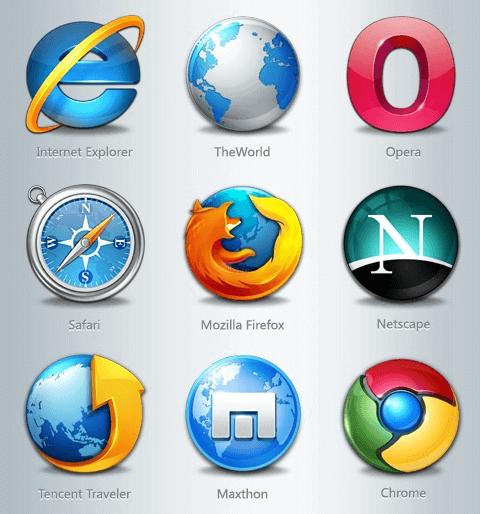
Also, you can use different devices to stream YouTube videos and if YouTube works well in other devices, I think you just found the problem.

With these five troubleshooting solutions, you will no longer be bothered by YouTube Not Responding. Besides, you just learned how to fix YouTube Crash and Freezing. You can use the skills to help your friends or those who are in the same trouble.
Comments
Post a Comment