The Best Way to Download Video Online on Mac/MacBook/iMac
Nowadays, people would like to stream and share lots of videos online from many sites such as YouTube, Facebook, Vevo, Instagram, etc. Compared to sharing photos, sharing videos can vividly deliver abundant information with ease because it's easier to keep and store information with video so that you don't have to save many photos to occupy the space. Therefore, more and more people would like to grasp video online on their computers.
So, what is the best way to download video online on Mac, MacBook, iMac? The answer is that VidPaw Free Online Downloader can be the best choice for you. Please keep on reading and get the professional tutorial.
So, what is the best way to download video online on Mac, MacBook, iMac? The answer is that VidPaw Free Online Downloader can be the best choice for you. Please keep on reading and get the professional tutorial.
CONTENTS
Part 1. Download Video Online with VidPaw
VidPaw, an online video downloader, is designed for users to download music videos, short clips, TV shows or other online videos from over 1000 sites, for example, download music videos from YouTube/ Twitter/ Vimeo, or download private videos from Facebook and so forth. Except for its reliable ability, many amazing features are worth mentioning.
Just a few simple steps are needed.
Just a few simple steps are needed.
- Support more than 1,000 sites.
- Download high-quality videos up to 8K.
- 100% free and safe to use.
- Provide outstanding extension.
- Do not occupy any space
- Ads-free and virus-free.
- Fully compatible with any browser on Mac, iMac, MacBook.
- ...
Next, let's follow the step-by-step tutorial to download videos online on your Mac, iMac, MacBook.
STEP 1. Copy the video link from YouTube/Facebook/Twitter/Vimeo, etc.
STEP 2. Navigate to VidPaw.com.
STEP 3. Paste the URL into the search bar. Then, click "Start" button and move to the download page.
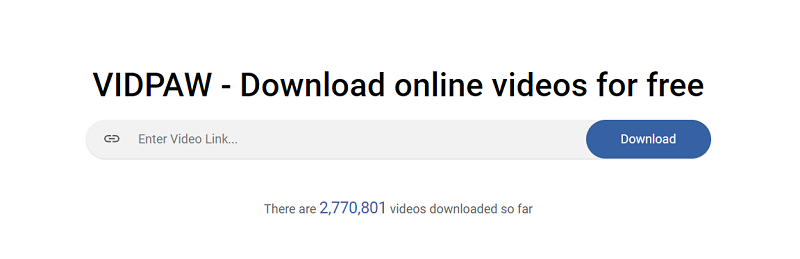
STEP 4. Based on your preference, choose a suitable video quality (720P recommended) and output format (MP4 recommended).
STEP 5. Hit the "Download" button.
STEP 5. Hit the "Download" button.
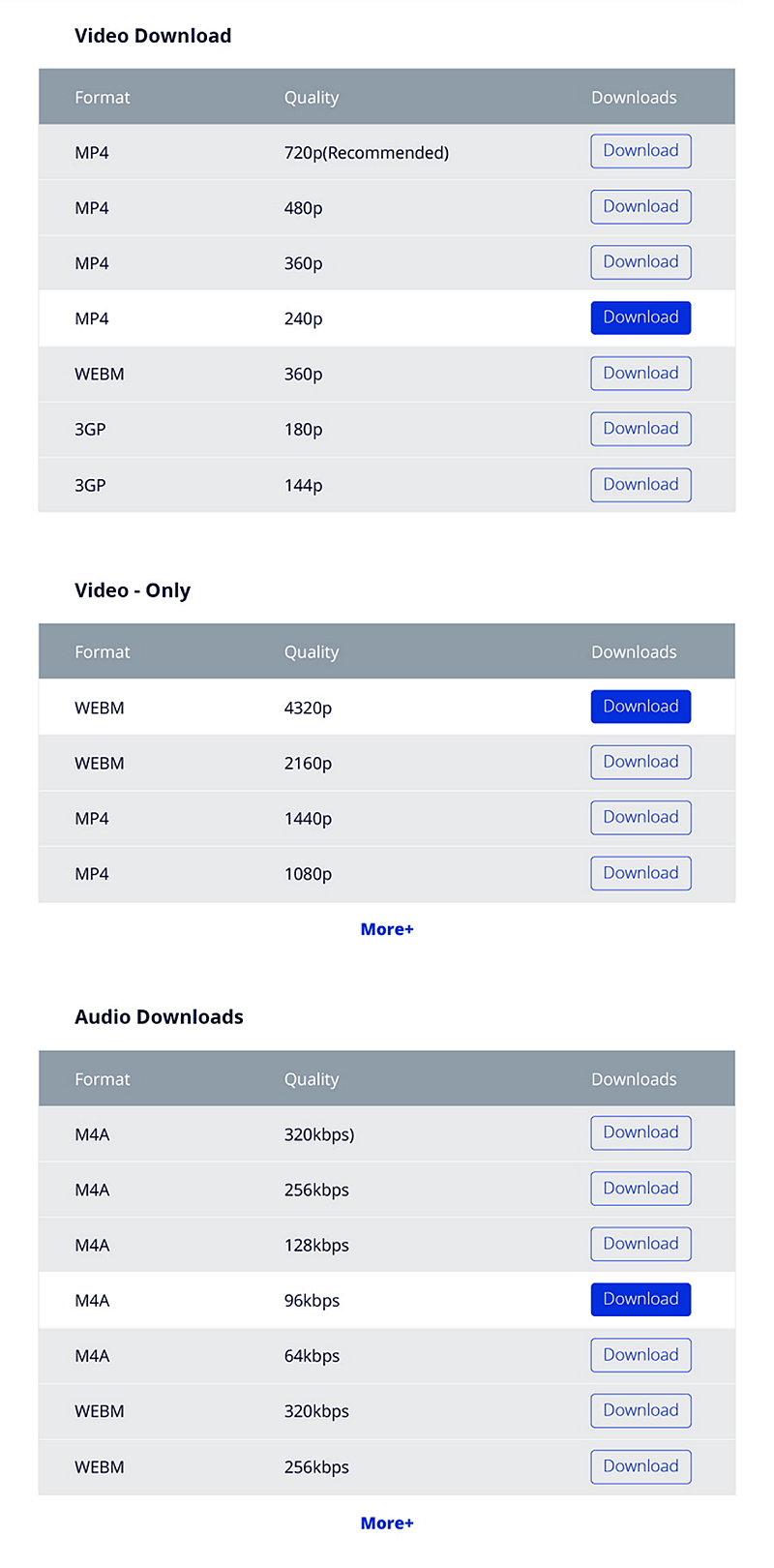
After that, you can freely enjoy videos offline from any sites on Mac, MacBook, iMac.
NOTE: The video output quality depends on the original quality of the video from 144p to 8K.
Part 2. [Small Tricks] Other Two Simple Ways to Download Videos Online with VidPaw
In addition to the regular method to download online video with VidPaw, VidPaw also provides some small tricks for users to employ on Mac, MacBook, iMac.
Trick 1. Using Extension
You can make use of the browser extension provided by VidPaw. However, this trick is only available on several browsers such as Chrome, Firefox, Safari, Microsoft Edge.
- Download tampermonkey extension firstly.

- Install the VidPaw extension on Chrome/Firefox/Safari/Microsoft Edge.

- Open a video you want to download.
- Simply click the VidPaw extension under the video to download
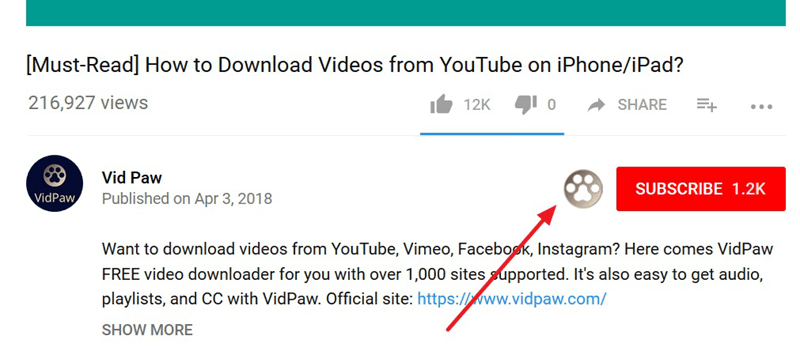
Trick 2. Add a "paw" (Only for YouTube)
This trick is much more convenient to use because you don't have to download an extension or copy the video URL. Here's the easy tutorial.
STEP 1. Open an online video.
STEP 2. Directly add "paw" after the word "youtube" on the URL, for example, "www.youtubepaw.com". Then, directly hit the "Enter" key.
STEP 1. Open an online video.
STEP 2. Directly add "paw" after the word "youtube" on the URL, for example, "www.youtubepaw.com". Then, directly hit the "Enter" key.
STEP 3. Choose the video quality (HD recommended) and output format (MP4 recommended) you like.
STEP 4. Click the "Download" button.
It's easy to download video online on Mac/MacBook/iMac, right? The best way to make it must be applying VidPaw Video Online Downloader. If you are looking for a way to download video online on Mac computers, you can not miss VidPaw.
It's easy to download video online on Mac/MacBook/iMac, right? The best way to make it must be applying VidPaw Video Online Downloader. If you are looking for a way to download video online on Mac computers, you can not miss VidPaw.
Comments
Post a Comment